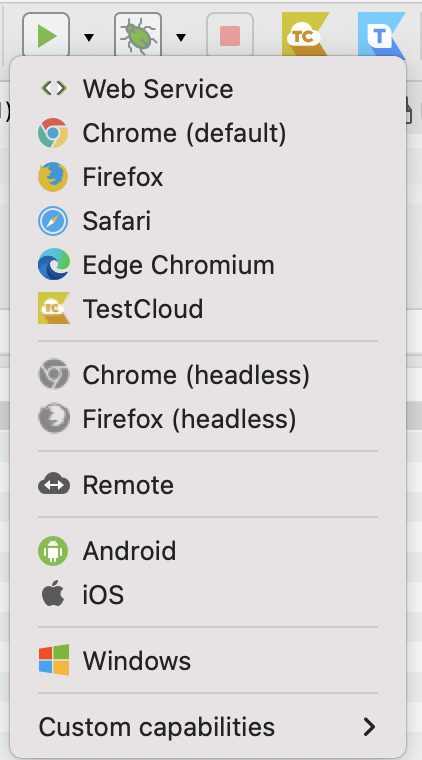Execute test suites in Katalon Studio
This guide shows you how to configure and perform test suite execution in Katalon Studio.
Modify execution information
Before executing a test suite or a dynamic test suite, you might want to modify the execution information, including timeout, retry, and email recipient list for test execution reports.
You can specify additional configurations for the test suite execution by expanding the Execution Information section as below:
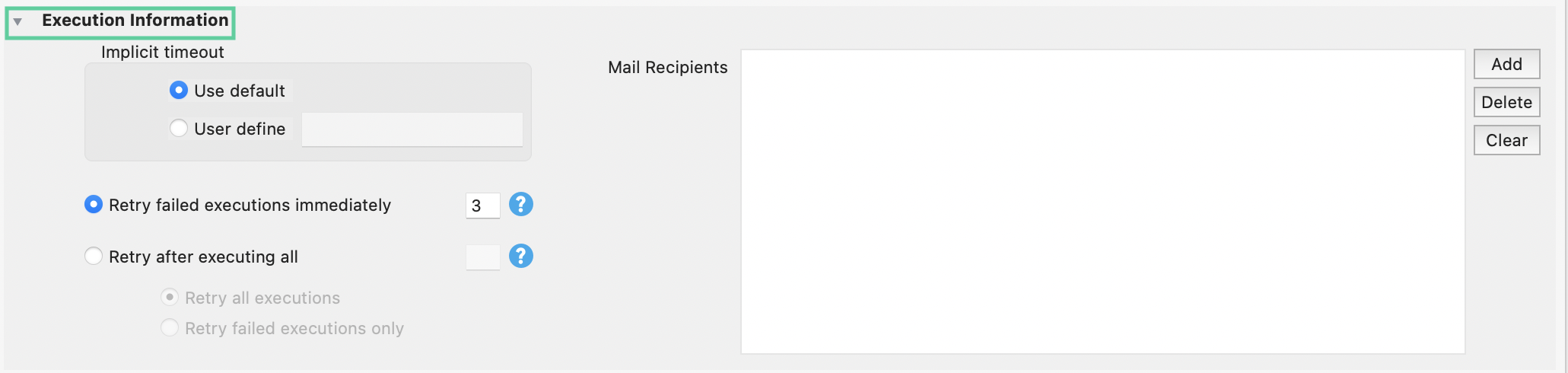
Set implicit timeout in a test suite execution
In Implicit timeout, you can decide the timeout period that Katalon Studio waits for a page to be loaded by choosing one of the following options:
- Use default: Use the predefined default value in Project Settings > Execution > Default wait for element to timeout (in seconds).
- User define: Set a custom waiting time. Input a value in seconds.
Retry after executing all
Katalon allows you to rerun test cases in a failed test suite execution to identify flaky tests.
To do so, in the Retry after executing all text field, set the desired number of retry times. By default, this is set to 0.
- Retry all executions: Retry all test cases when the test suite fails.
Retry failed executions only: Retry only failed test cases when the test suite fails.
For example, when a test suite execution fails, we want to rerun failed test cases in that test suite twice.
In the Retry after executing all checkbox, we input
2in the text field, then we choose the Retry failed executions only option.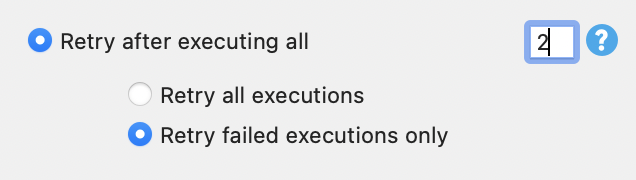
In this case, the test suite is executed three times in total. The first one is the main execution, while the latter two are the retried executions when the first execution fails.
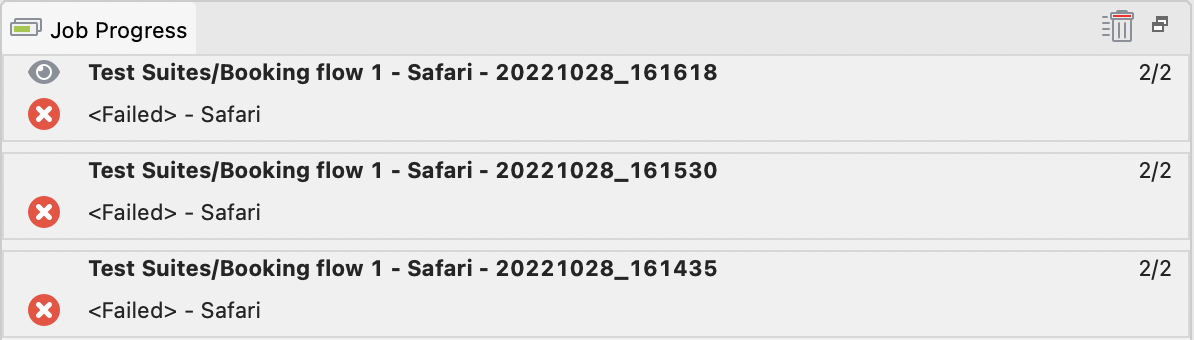
Katalon Studio automatically generates reports after each test execution.
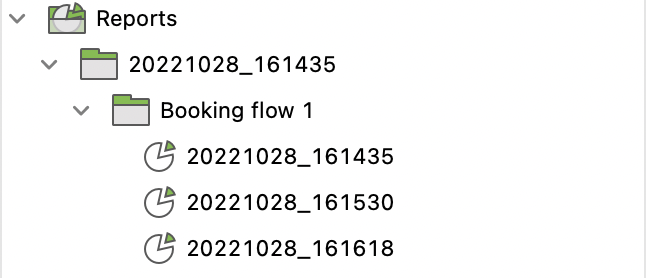
Retry failed execution immediately
An active Katalon Studio Enterprise license.
By default, each test case is run only one time in a test suite execution. Suppose you want to rerun failed test cases several times to identify flaky tests before executing the next ones. You can set the desired number of retry times in Retry Failed Execution Immediately. The failed test case will be rerun immediately until they pass or all retries are used up. If all rerun attempts fail, Katalon Studio marks that test case as Failed and proceeds with the rest in the test suite.
Consolidate Reports
From version 8.1.0 onwards, Katalon Studio automatically consolidates reports in JUnit, HTML, PDF, and CSV format with one final test result for a test case. Browser-based or window-based videos are recorded for runs and reruns of a test case.
Usage example
In this example, we have a test suite with five test cases. We set Retry Failed Execution Immediately for one and two times. When we run the test suite and a test fails, Katalon Studio immediately reruns the problematic test case until it passes or the maximum number of retries is reached.
-
Example 1: Execute the test suite with a Retry limit of 1:

You can see the test suite status once the test suite finishes executing. Because test case 3 is marked as Failed, we open the Result tab and expand test case 3 to investigate.
test case 3 failed twice, once during the main run and once as a retried run. Only one retried run was allowed.
At this point, Katalon Studio logged its final result as Failed and continued to execute test case 4 and 5 with the same logic.
You can view how many test cases in the test suite were executed and their final status in the Summary tab. In this use case, the test suite has five total test cases; test cases 1, 2, and 4 pass while 3 and 5 fail.

-
Example 2: Execute the test suite with a Retry limit of 2:
When we set the retry limit to 2, five test cases passed. Test cases 3 and 5 failed at the main run and first rerun but passed at the second try.
Since test cases 3 and 5 did not succeed on the first try but still succeed after two tries, their result pattern is intermittent. This is a clear sign of test flakiness and can be further investigated.

Add mail recipients in Katalon Studio test suites
You have set up a mail server, an email template, and a default recipient list in Katalon Studio. See: Share test reports via email in Katalon Studio.
- Open a test suite or a dynamic test suite.
- Expand the Execution Information section. In the Mail Recipients box, click Add.
- An Add recipient's email dialog opens. Type in the email you want to send the reports to.
Execute a test suite
The Job Progress is triggered automatically to show the progress while your test suite is being executed.

You can also run a test suite or a dynamic test suite in console mode. For detailed instructions on test execution in console mode, you can refer to this document: Command-line syntax in Katalon Runtime Engine.