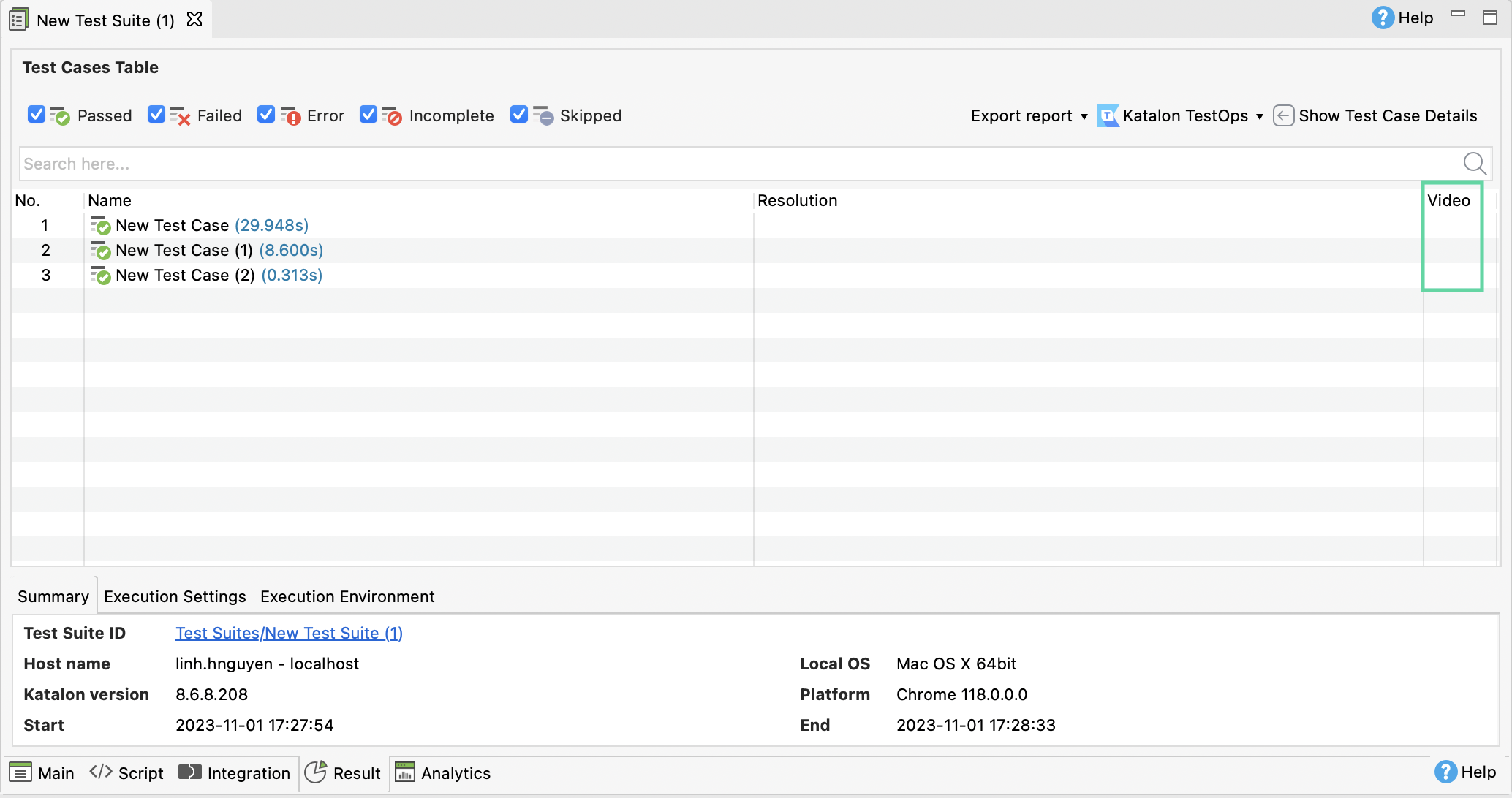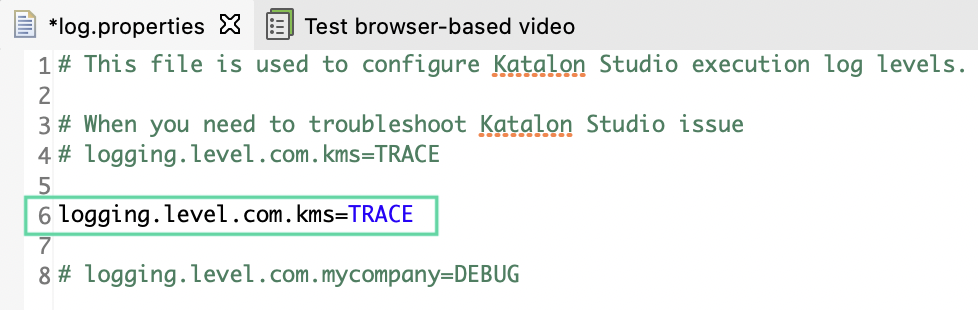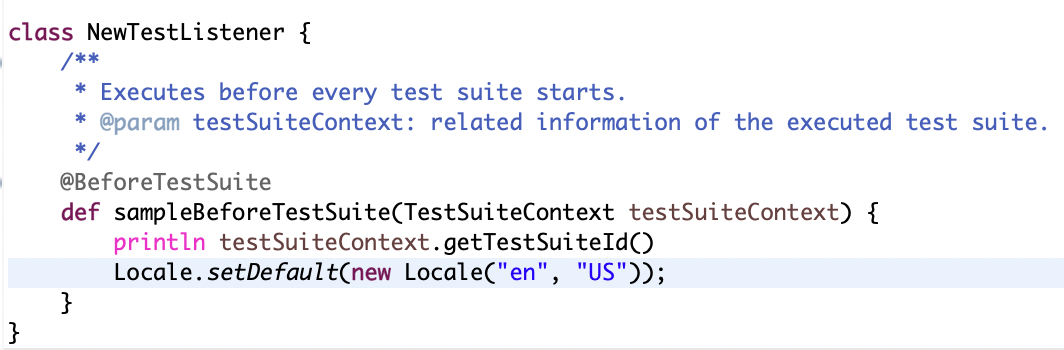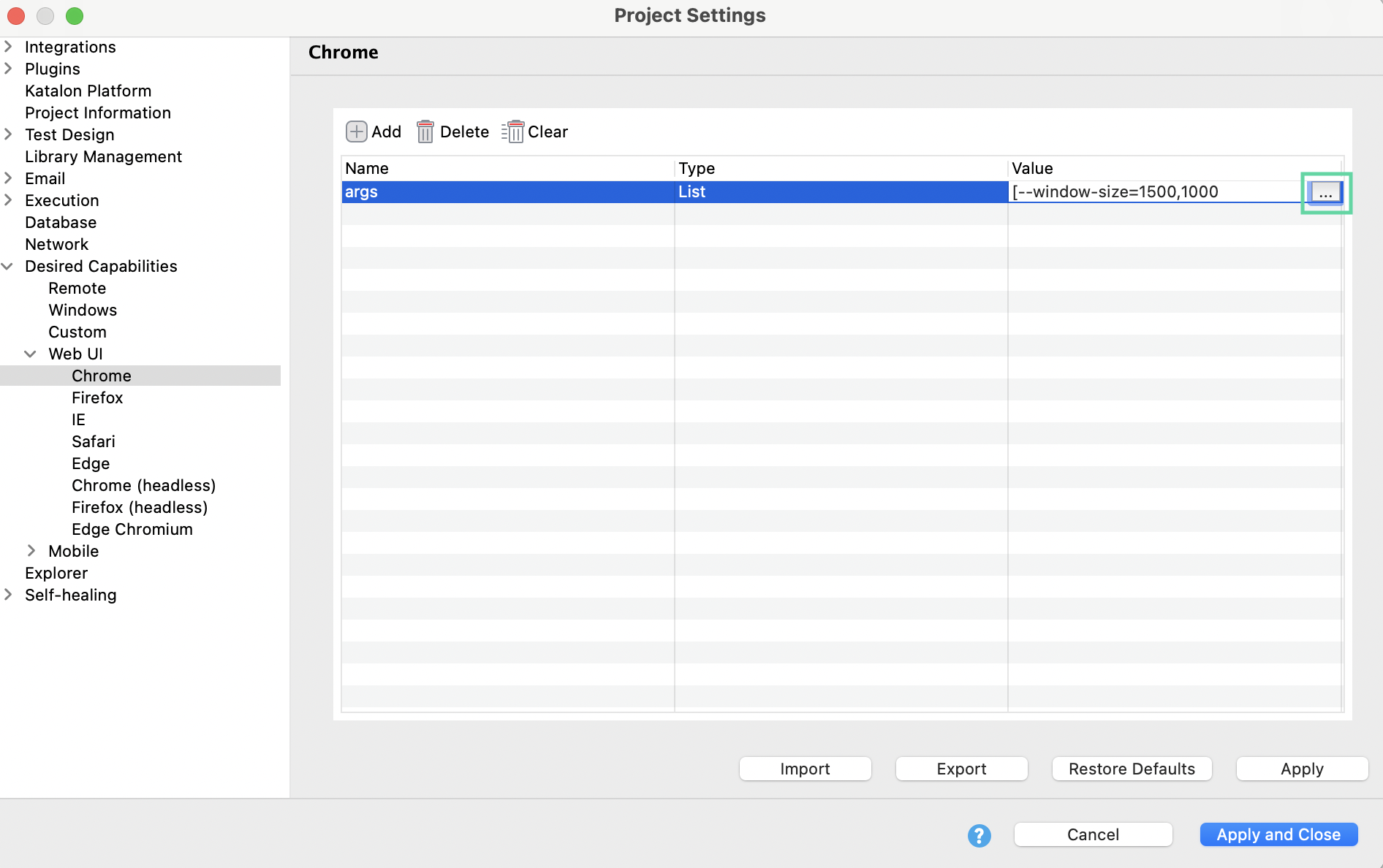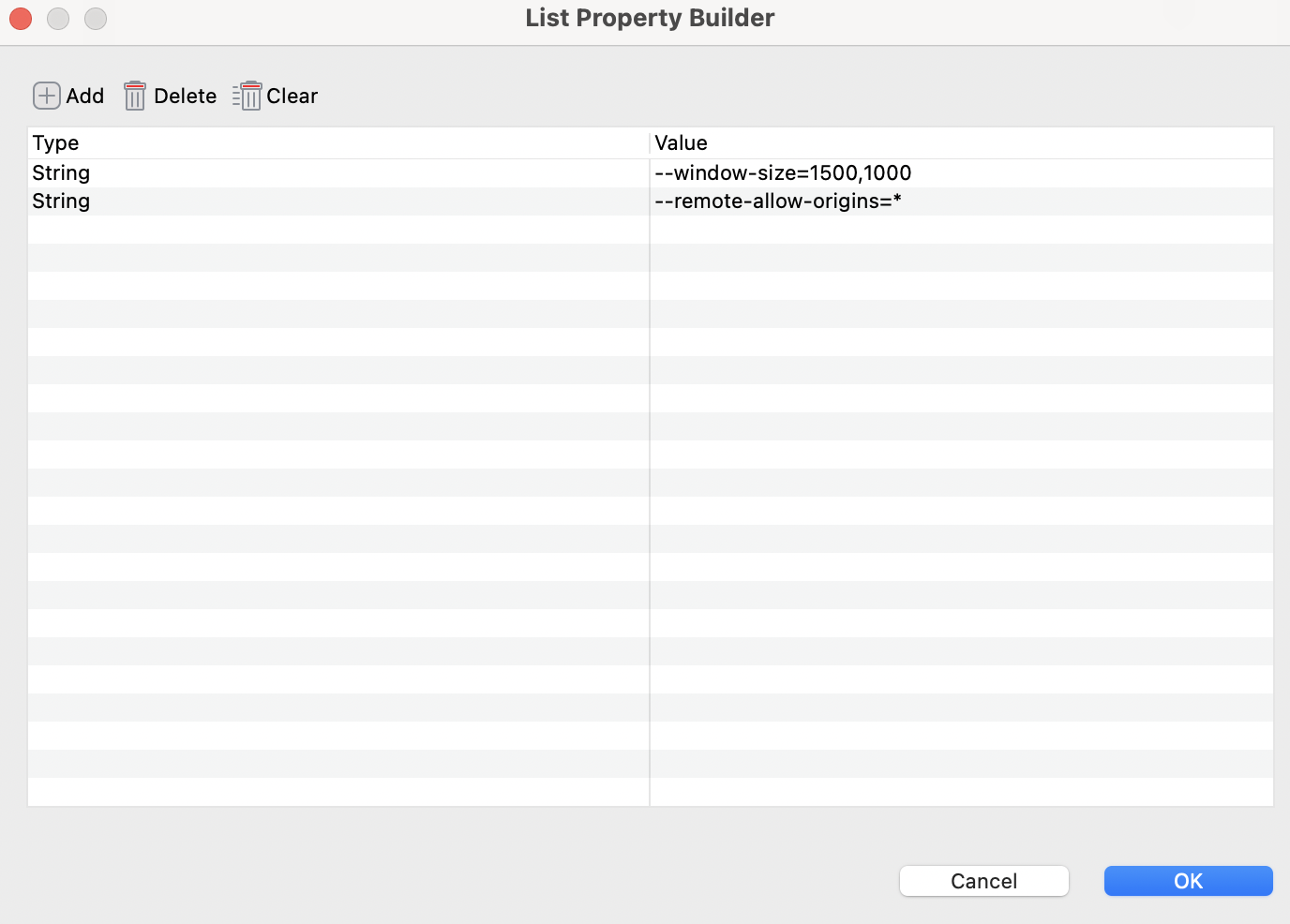Common issues with browser-based videos in Katalon Studio report
When you are unable to generate browser-based videos.
There are no physical video files in the folder, or it only shows the .srt file.
The issue might happen due to different decimal separators in different languages which leads to an invalid duration format for each screen frame. You need to change the default decimal separator to the US standard.
There are no videos generated. The Play icon does not appear in the Video column.