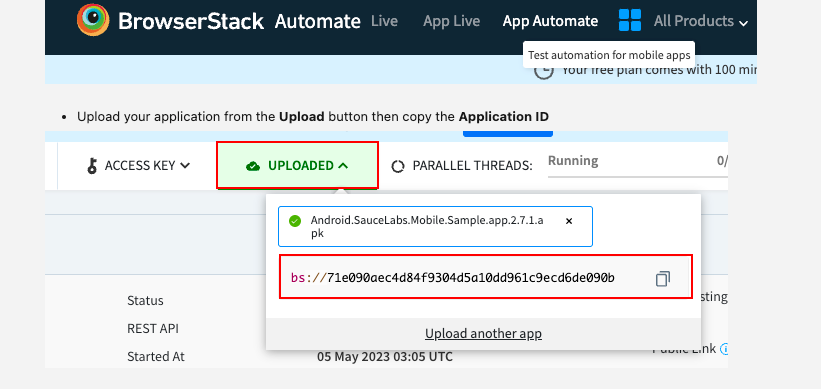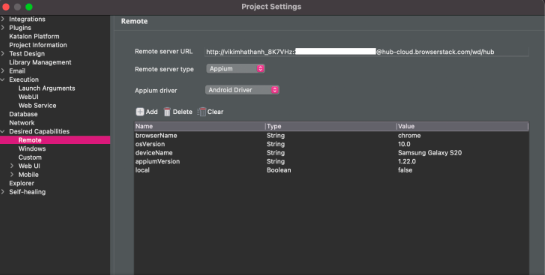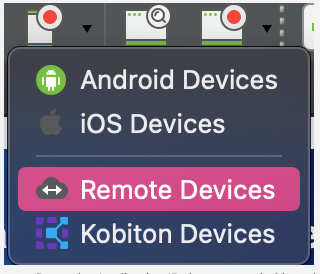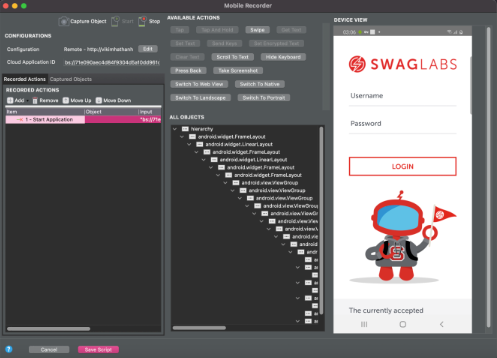BrowserStack Integration
The BrowserStack integration helps you execute your tests on BrowserStack Selenium Grid from your Katalon Studio instance. To integrate with BrowserStack, you need to execute your test scripts on a remote web server configured in desired capabilities. To learn more about setting up the remote server in desired capabilities, you can refer to this document: Set up remote server in desired capabilities.
This article demonstrates how to set up BrowserStack integration. To do so, follow these steps: - Login to BrowserStack.
- Click on App Automate.
- Follow this document to set up your device configuration and BrowserStack server URL.
This is a sample configuration:
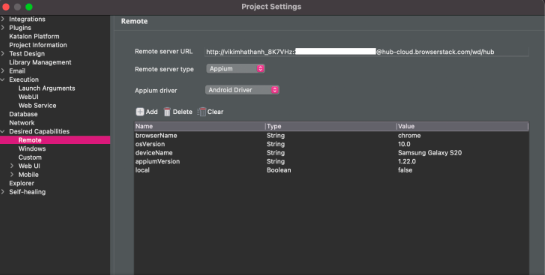
- On the left side of the BrowserStack account page, you can see your username and the Access Key value. These values are necessary for authentication between your Katalon Studio instance and the BrowserStack account. The syntax for the BrowserStack remote URL:
http://username:accessKey@hub-cloud.browserstack.com/wd/hub. - Navigate to the Browserstack capabilities generator page: Capabilities Generator.
- Select the operating system and the device/browser you wish to execute with. Here, we select iOS and iPhone 12 device. We also choose Java as the generator language. Browserstack Capabilities Generator will generate desired capabilities accordingly in Java.
- In Katalon Studio, go to . Input the following information:
-
Remote server URL: input the URL retrieved from step 2. For example: http://abcdef121:affdfsr543xyz@hub-cloud.browserstack.com/wd/hub
-
Remote server type: Choose Selenium/Appium. Here, we choose Appium. From Katalon Studio version 6.3.0 onwards, when choosing Appium server, you also need to select Android Driver/iOS Driver.
-
The capabilities generated from step 4.

Note: - For Appium remote web server, you need to add the
platformName capabilities. You can learn more about Appium capabilities in this Appium document: Appium Desired Capabilities. - If you want to add Chrome driver capabilities, make sure to put those capabilities into the
goog:chromeOptions property as a dictionary. For example: 
- Click Apply and Close when you are done.
- To execute your tests with Browserstack Selenium Grid, go to Katalon Studio then select .
- Paste the application ID that you copied into the Cloud Application ID. Then you can start recording your test case.
You have successfully configured your BrowserStack integration.