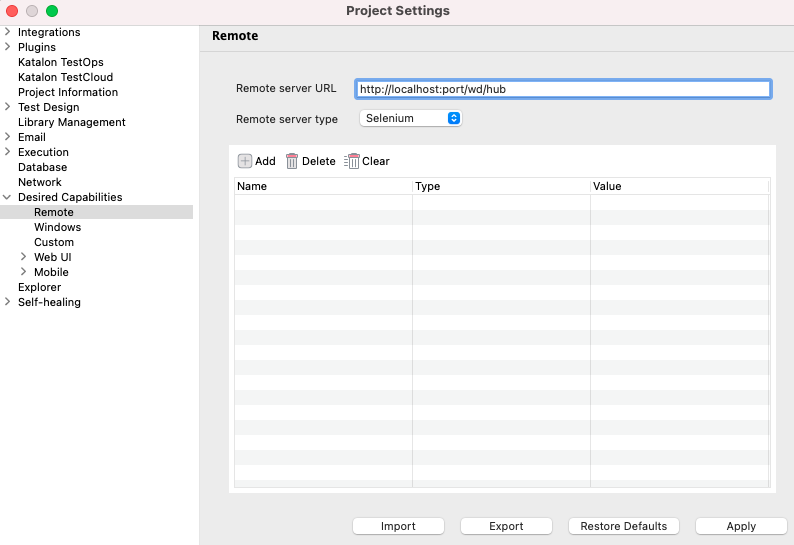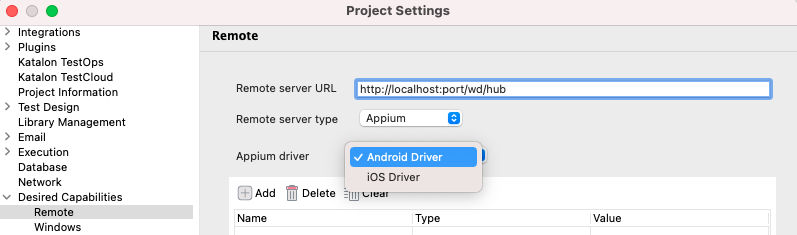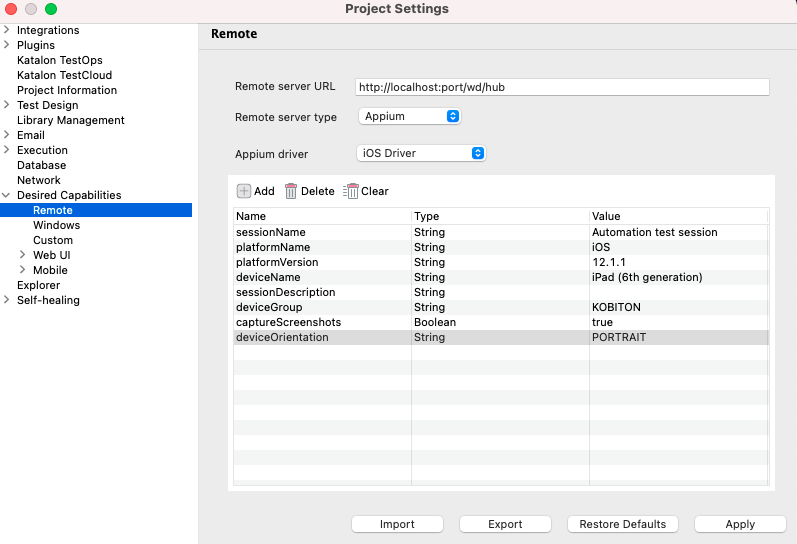Set up remote server in desired capabilities in Katalon Studio
Katalon Studio supports defining desired capabilities for execution on remote web server such as Selenium Grid, Katalium Server or cloud services such as Kobiton, SauceLabs or BrowserStacks.
This article shows you how to configure desired capabilities for remote execution and where they are saved.
Note:
You can find some common desired capabilities configurations in our GitHub sample project: Tips and tricks.
Set desired capabilities for remote execution in Katalon Studio
Note:
Make sure that you are running Selenium Grid/ Appium Grid while executing the test.
To set desired capabilities for remote execution, do as follows:
Location of desired capabilities files
You can find the settings files for each environment in the <your test project location>\settings\internal folder. The files for each driver are named as follows:
| Driver | Settings' file |
|---|---|
| Remote Web Server | com.kms.katalon.core.webui.remote.properties |