[Mobile] Set up Android real devices
This article shows you how to set up real Android devices to test Android applications with Katalon Studio.
Note:
For mobile testing with Android Studio Emulator, refer to this document: [Mobile] Configure Android Studio (Emulator).
1. Install Appium
2. Set up the device
3. Verify successful Android devices connection
After completing setting up your environment, to check whether Katalon successfully recognizes your Android devices, open a sample Android project in File > New Sample Project.

On the main toolbar, open the dropdown list next to Run and select the Android device.
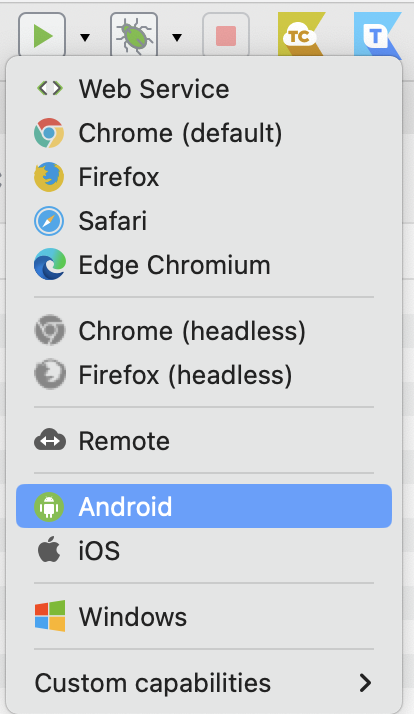
You should see the name of your Android device in a pop-up dialog.

Next step: