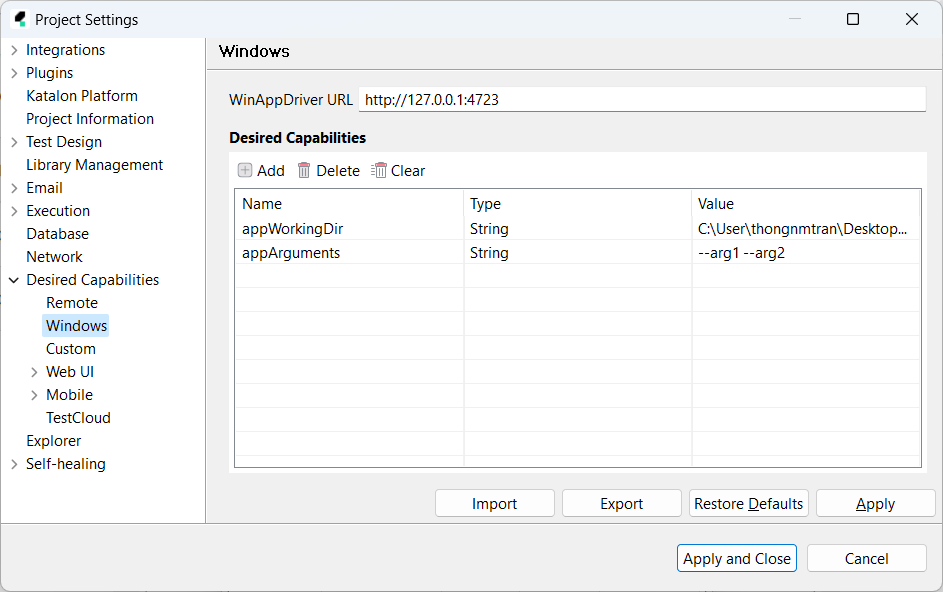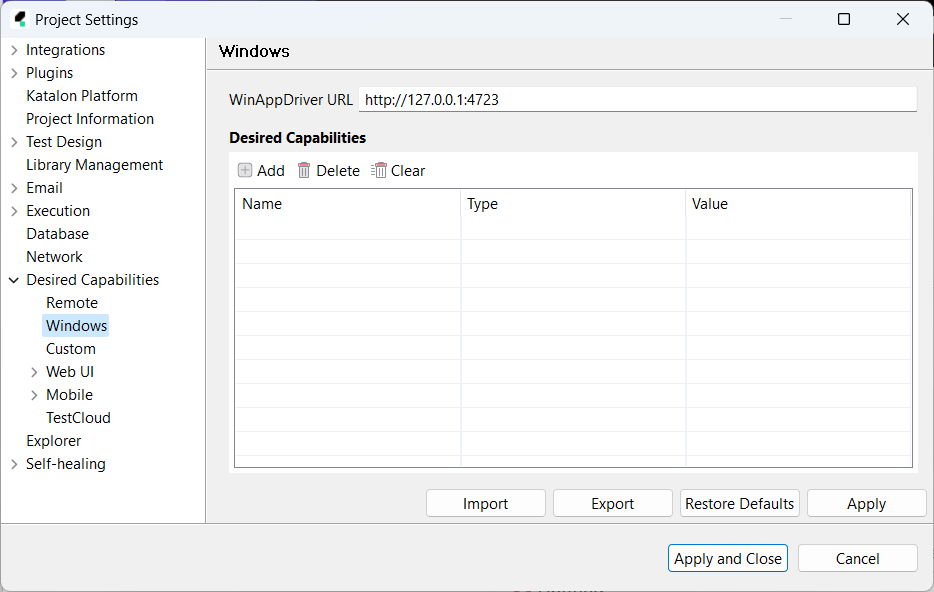Set desired capabilities in Windows desktop app testing
This article shows you how to configure desired capabilities for Windows Desktop Application testing.
Use cases
Example 1: Set delaying time for an app launch
The following example shows you how to set desired capabilities to wait for a defined amount of time before launching an application.
Important:
- Download and install WinAppDriver version 1.2 onwards. You can refer to this document to install WinAppDriver: Set up WinAppDriver.
- Appium version 1.16.0 onwards to support WinAppDriver.
Go to the desired capabilities settings, click Add, then input the following value:
| Name | Type | Value |
|---|---|---|
| ms:waitForAppLaunch | string | 25(*) |
(*) This means delaying the app launch for 25 seconds. The maximum is 50 seconds.
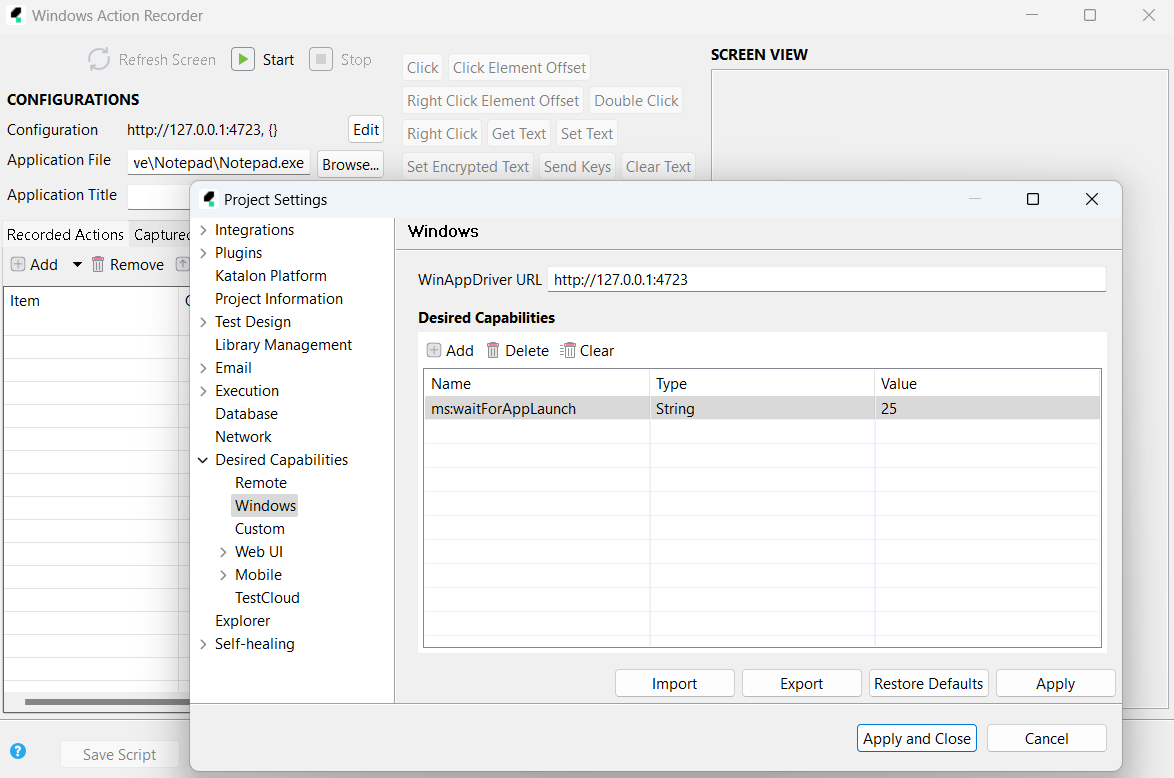
Example 2: Use desired capabilities with Native Windows Recorder
The following example shows you how to set desired capabilities in Native Windows Recorder.
Open the Native Windows Recorder session dialog, in the Configuration field, click Edit.
Click (+) Add and input the following values:
| Name | Type | Value |
|---|---|---|
| appWorkingDir | String | C:\User\user_name\Desktop\workspace\katalon |
| appArguments | String | --arg1 --arg2 |