Generate user journey
After setting up the traffic agent, Katalon AI collects and models user journeys that will in turn enable the generation of relevant test cases.
Katalon AI uses the MutationObserver API and Javascript Listener to track user interactions on the AUT. Katalon AI can detect actions such as clicks, inputs, and selections by monitoring changes to the DOM and attaching a listener to DOM elements. The technology combination allows Katalon AI to collect detailed data on user behavior. Katalon AI then uses the data to generate user journey maps and test cases for the most common user flows in your AUT.
To view the list of application domains with generated user journey map, on the TestOps navigation bar, click TrueTest.
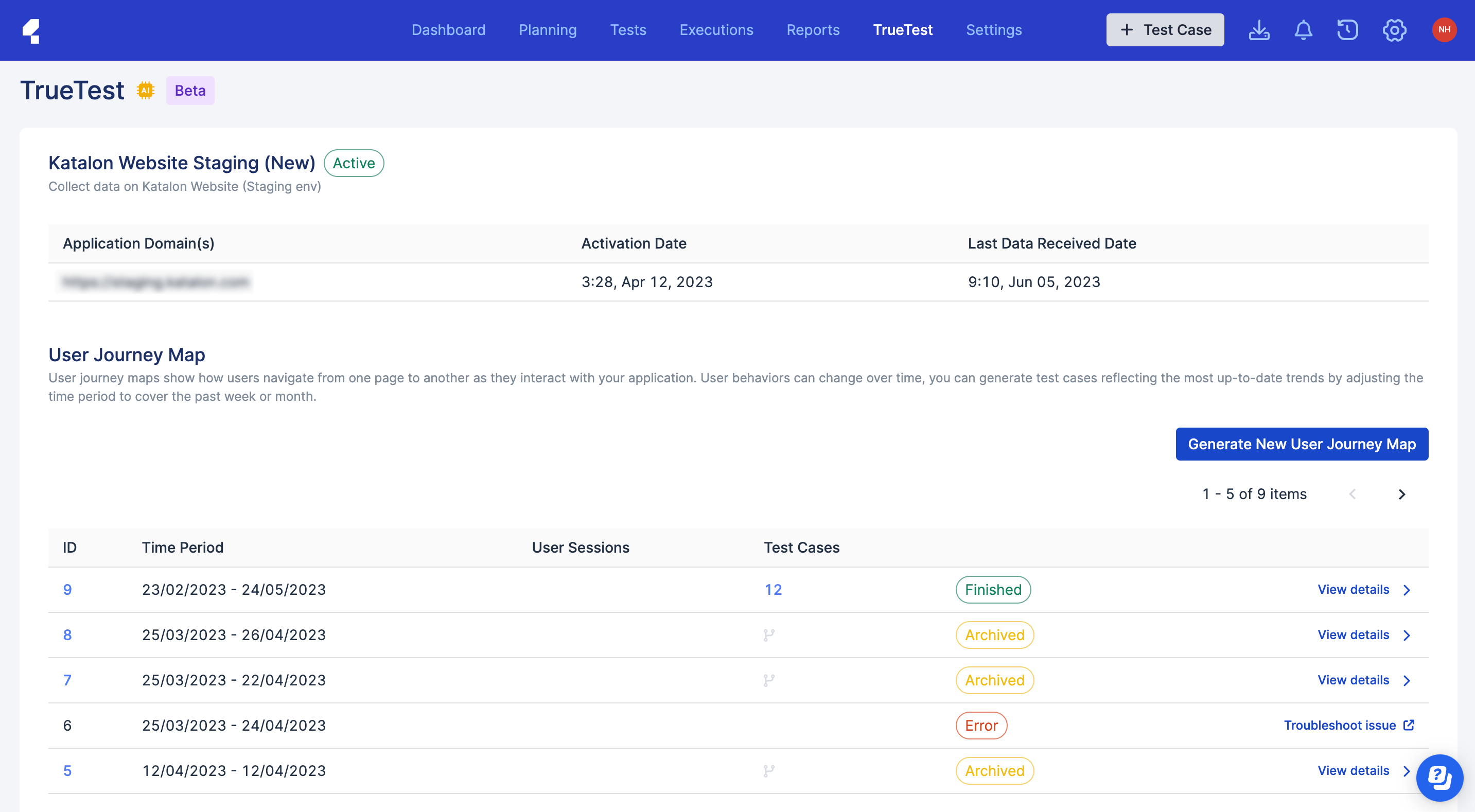
You can click the ID of a map or View details to access its detail page. The detail page includes user flows and generated test cases. See: View user journey map.
The generated test cases are stored in the registered script repository. Test case names are automatically generated based on the flow.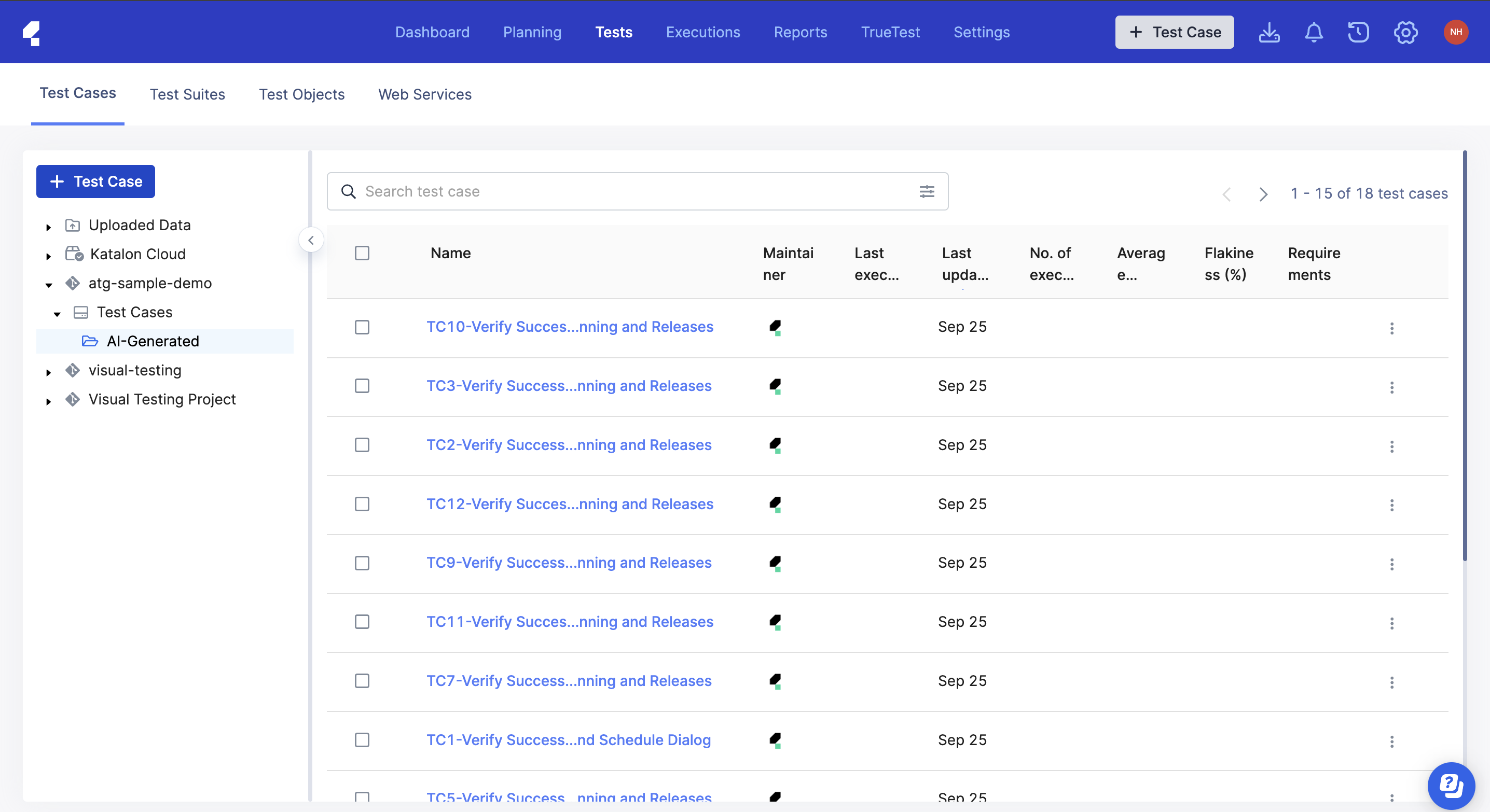
Generate new user journey map
You can generate a new user journey map with different time frame.
On the User Journeys page, click Generate New User Journey Map and select a time period, or customize your preferred time period.
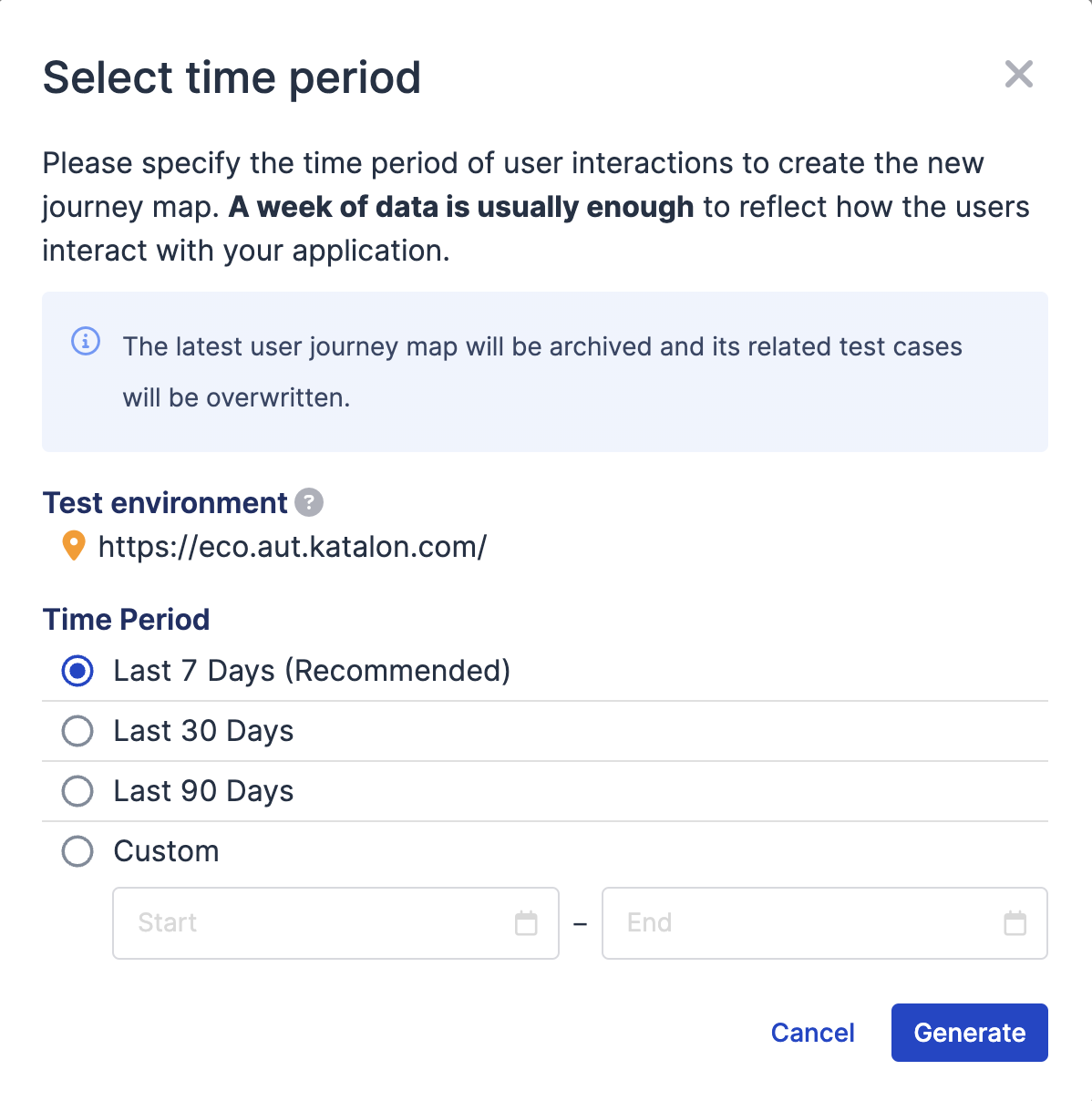
The user account that triggers to generate a new map will receive a notification email when the generation is finished.
A user journey map contain several flows built from user interaction with the AUT. You can select the flows to generate test cases.
View user journey map
This document shows you the details of a user journey map generated by Katalon TrueTest.
From the map list on the User Journeys page, you can click the ID of a map or View details to access its detail page.
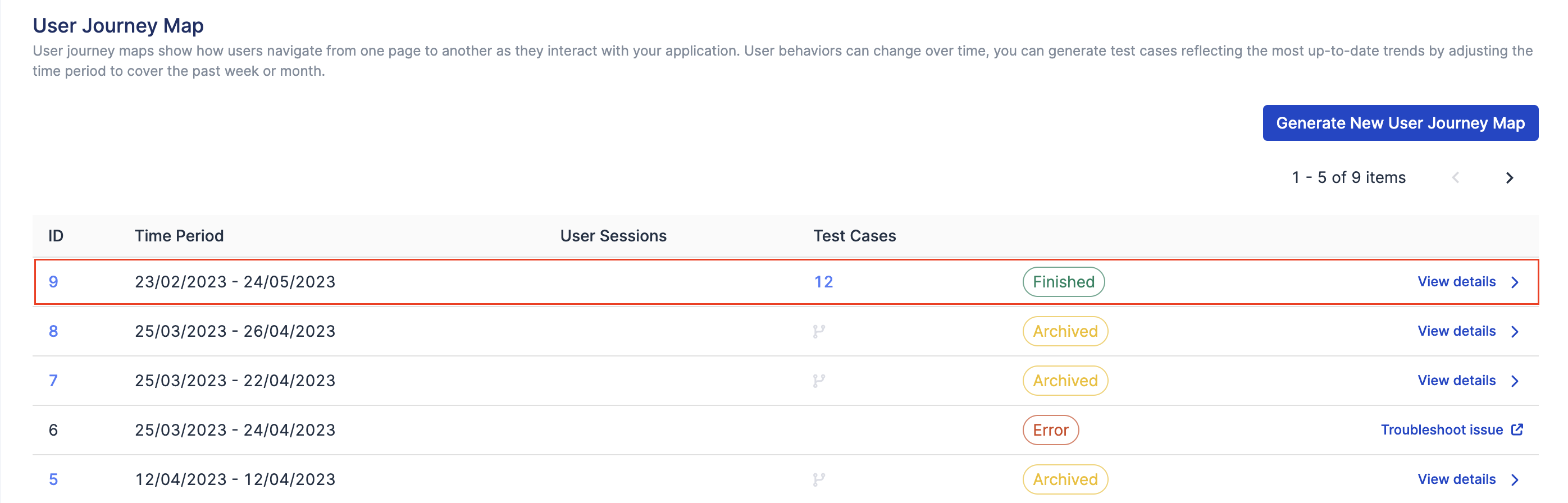
There are two sections: visualized map and flows.
View visualized maps
Here you can find user journeys visualized as a map. The map contains pages and actions between the source and the target pages.
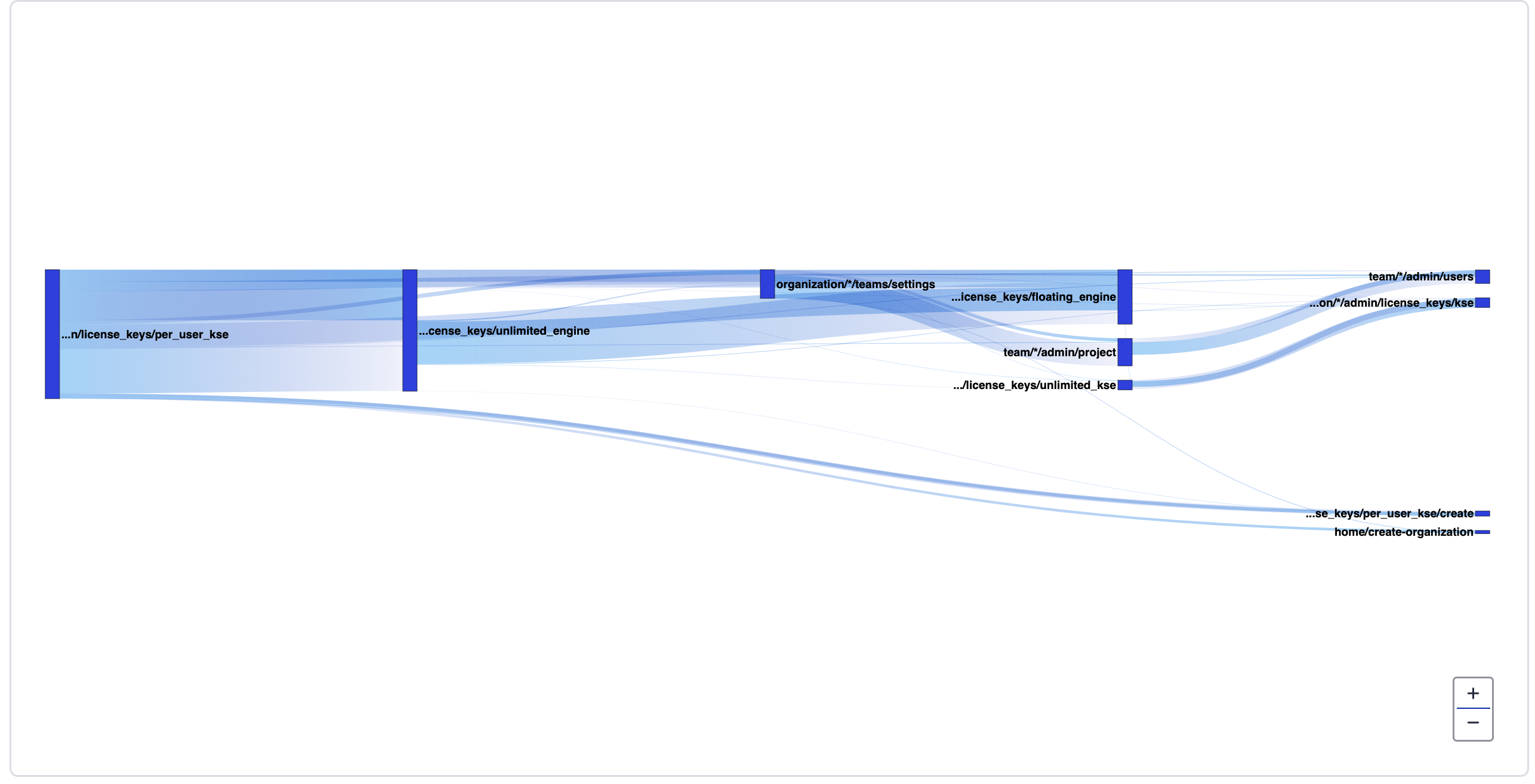
View flows
A flow represents an end-to-end path performed by a number of users on the AUT. For example, a common flow on e-commerce applications is: View a product > Add it to cart > View cart > Complete checkout.
A user journey map could have a number of different flows.
You can click Export to export and download all user flows as CSV file.
You can filter the flows by their traffic level, availability of test cases, and by flow popularity.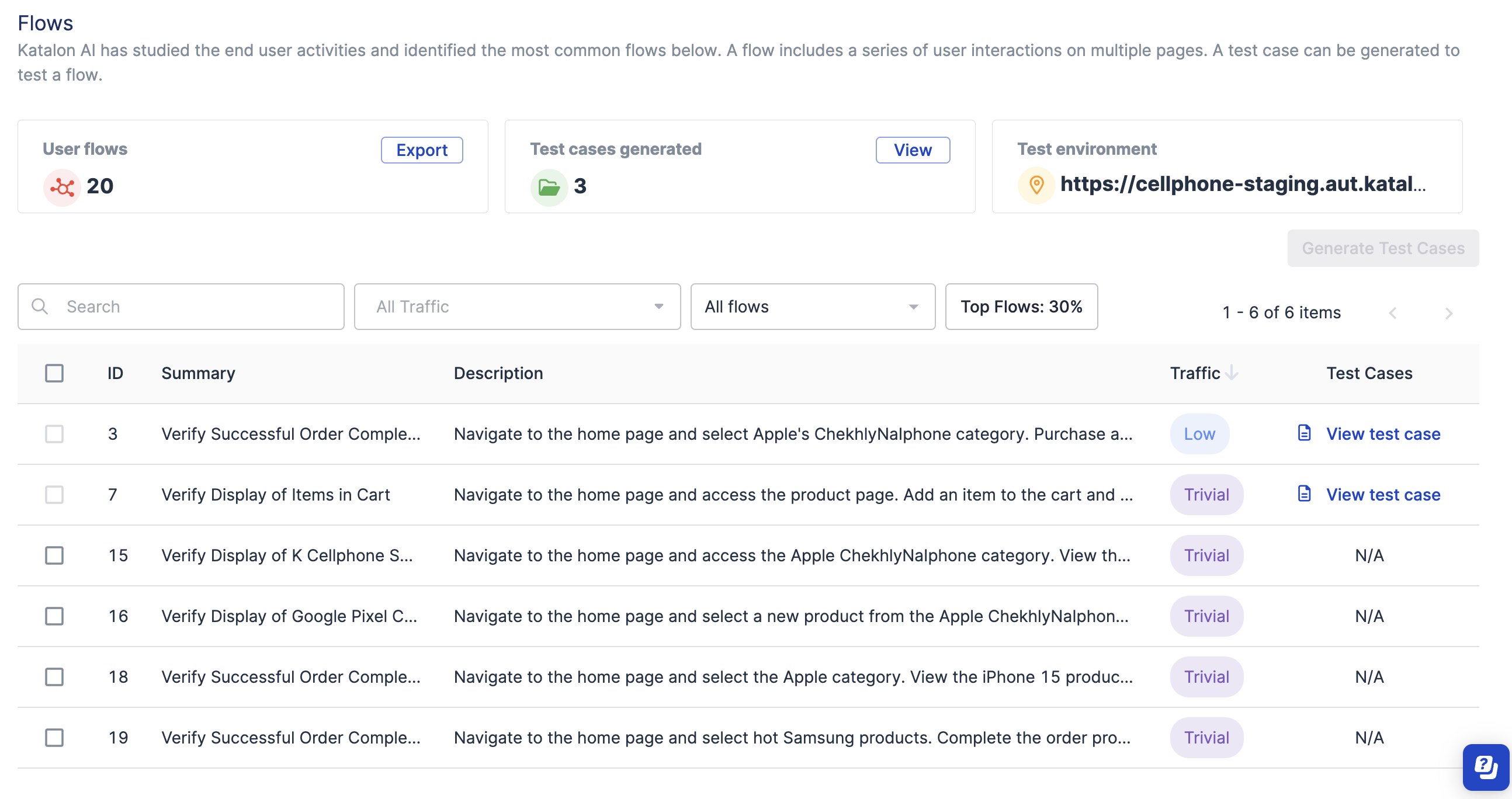
Generate test cases
After Katalon AI has identified the flows from user interaction, you can decided which flows are relevant to generate test cases. In the Flow section, select the desired flow and click Generate Test Cases. 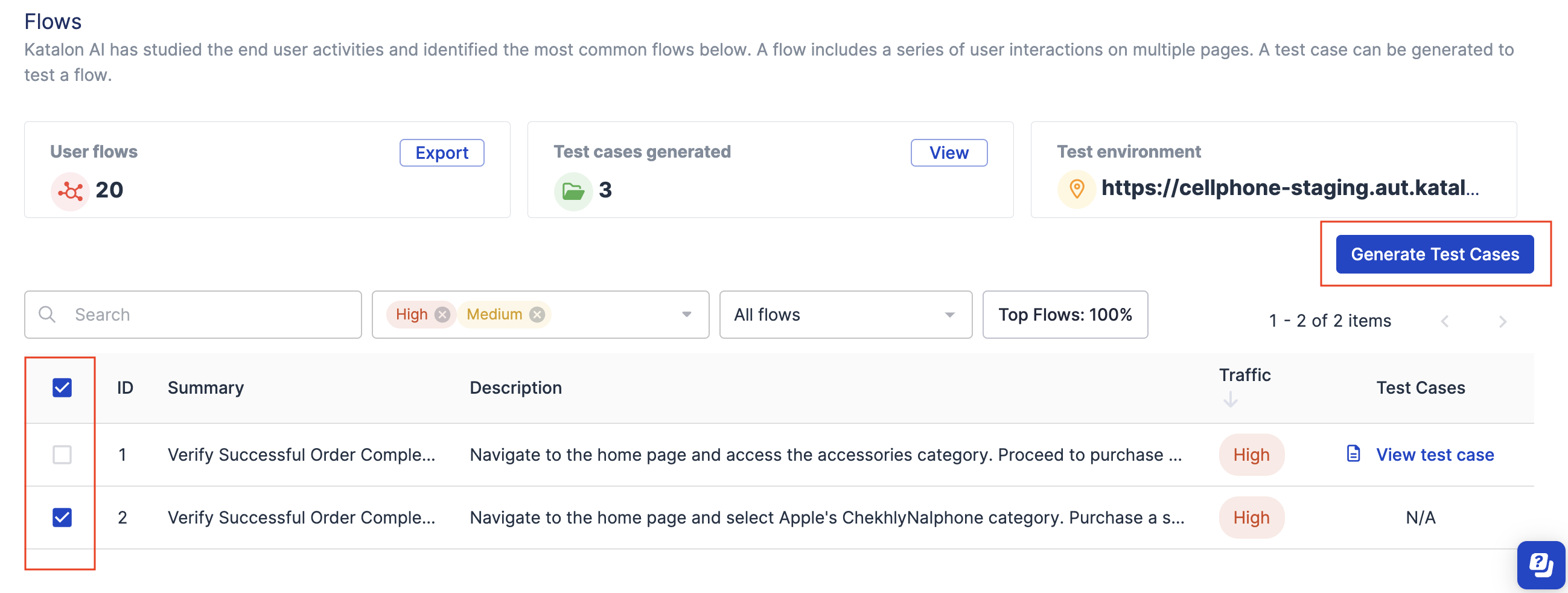
Once the test case generation has finished, you can revisit the flow and click View test case to view its details.