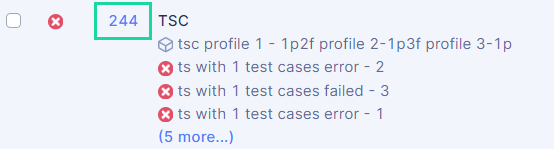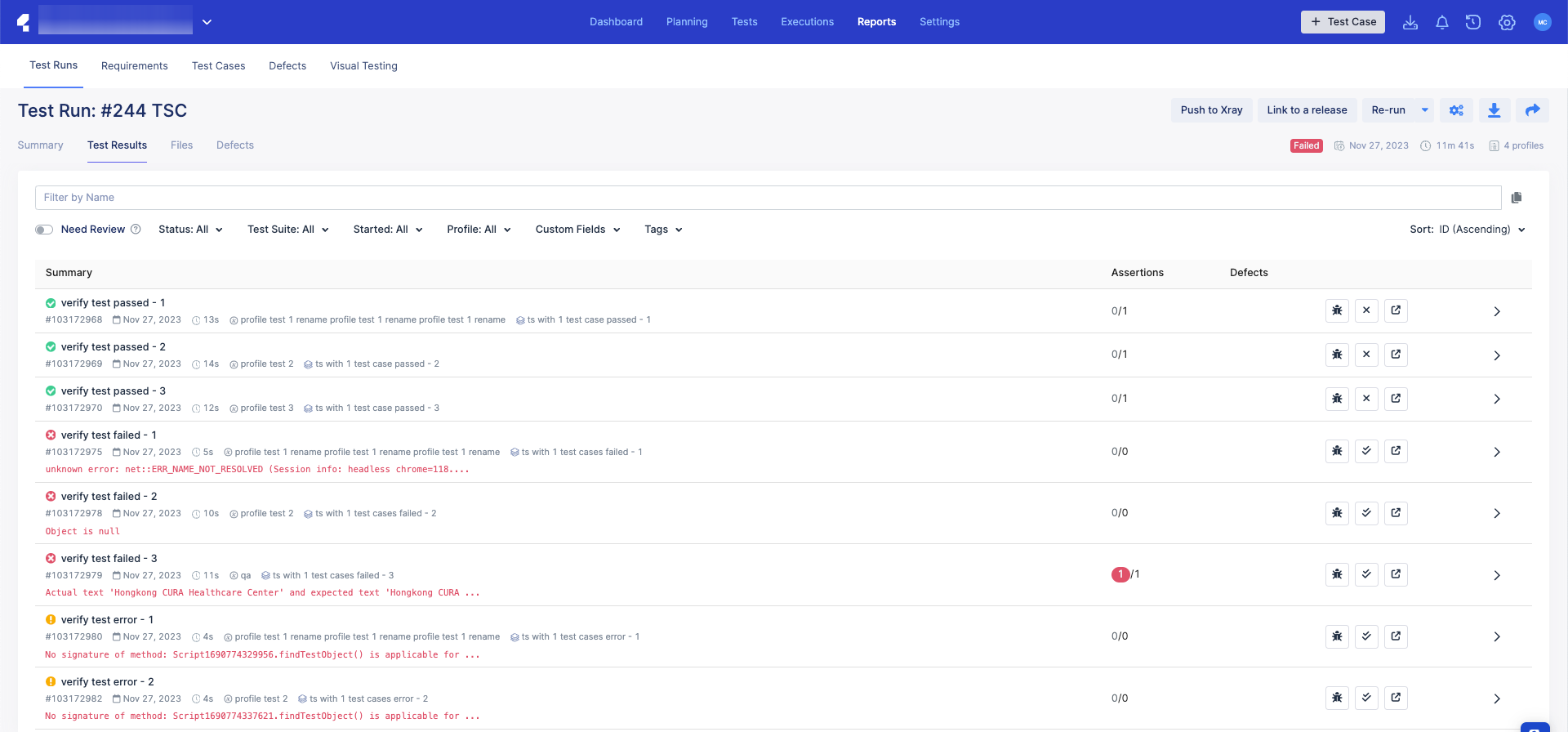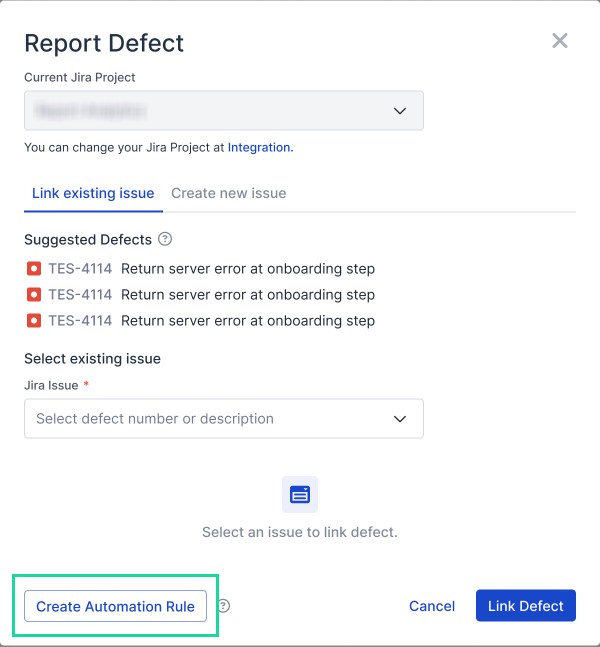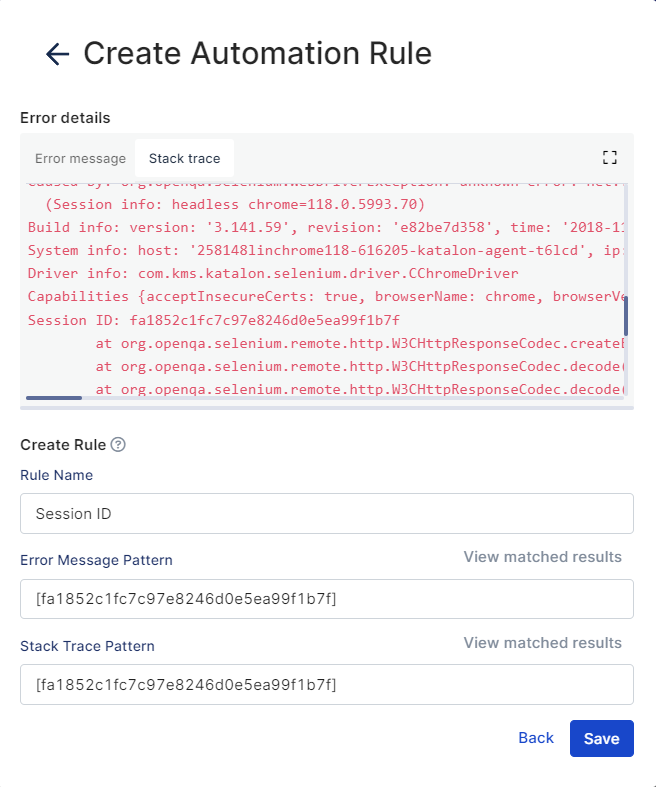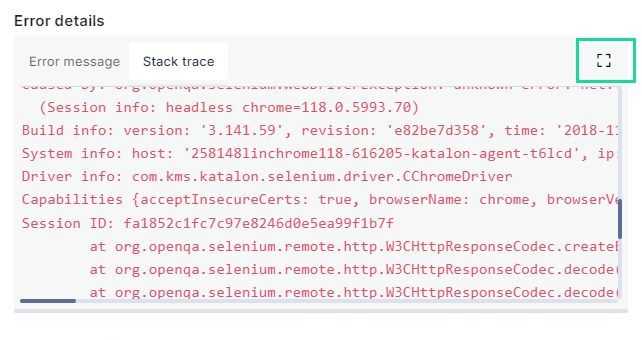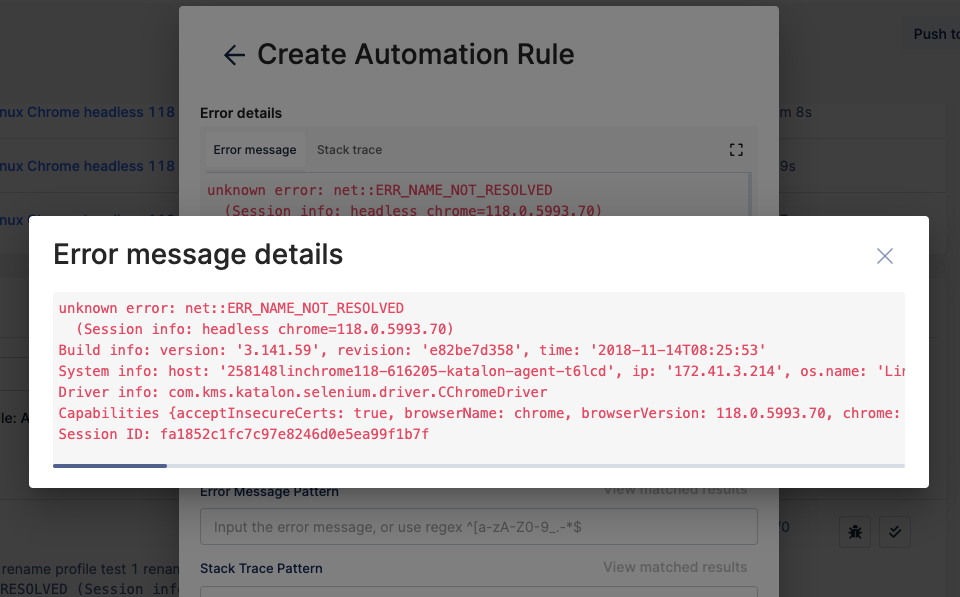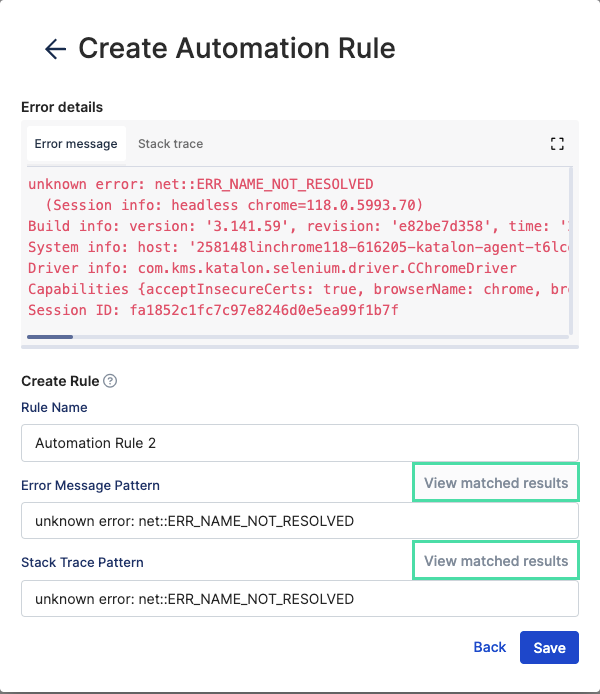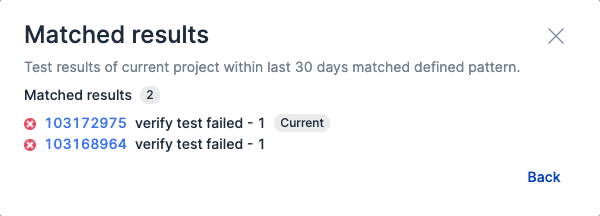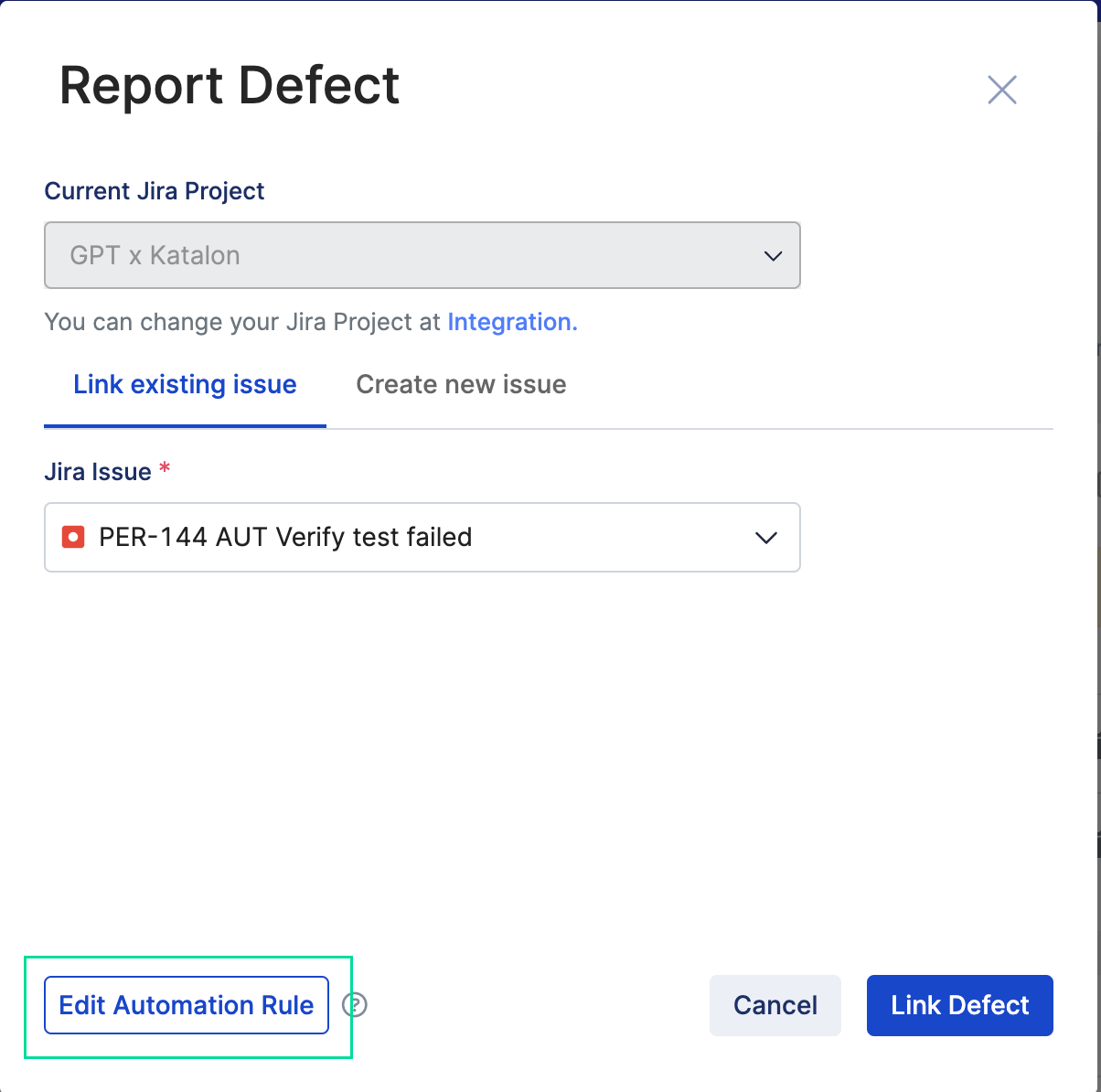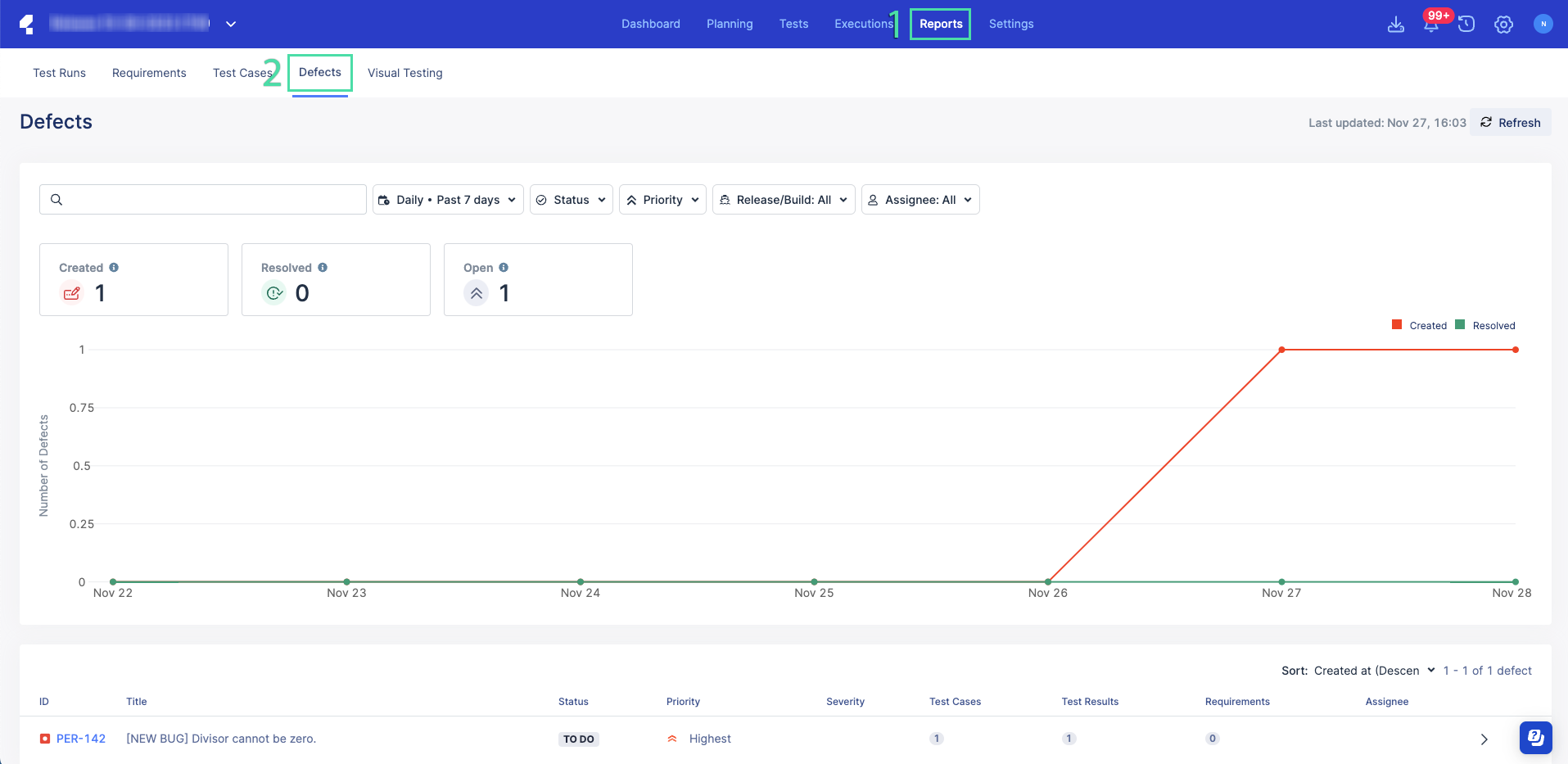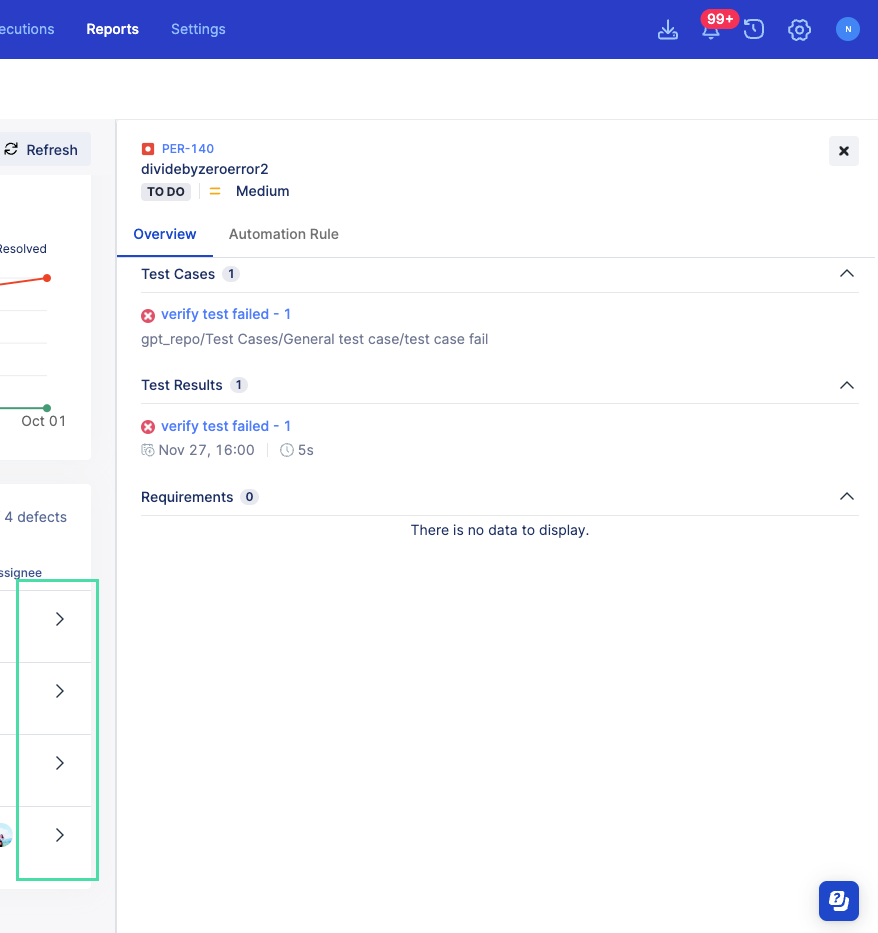Defects Report automations
What is a the Defects Report automation?
Setting up a Defect report automation is the option to automate the linking of Jira defects to TestOps. It's useful for situations when there are multiple test results with the same issue that can be linked to a particular defect.
This makes the process of tracing defects easier. After executing a test run in TestOps, link your test results to an issue in Jira manually by using Report Defect. See: Link test runs to Jira defects in Katalon TestOps.
Then, create automation rules as shown below.
Create automation rules
You have configured the Jira integration for Katalon TestOps. To learn how to set it up, see: Enable TestOps - Jira integration for test management.
To view all your automation rules or delete them, see: View and delete automation rules.
You can automatically get notified in Slack when this action is performed by setting up an integration. See: Defects Report Slack notifications.
View and delete automation rules
You have a valid automation rule. To create one, see: Create automation rules.
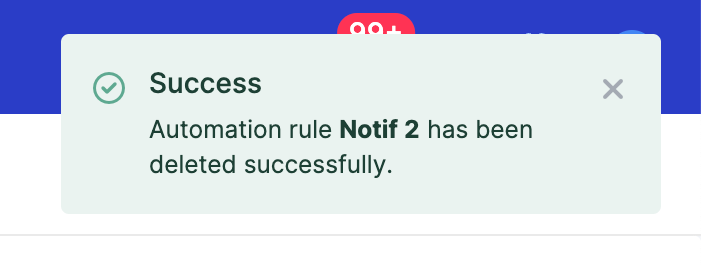
Troubleshoot automation rules
The Save button will remain greyed out if there are unacceptable parameters within your automation rule.
There are unacceptable parameters within your automation rule. All form fields must pass validation before you can click Save. Refer to the steps below for the following guidance in entering value for your automation rule.
- If your Rule Name is blank or duplicated, enter a unique name with a maximum length of 255 characters.
- If your Error Message or Stack Trace patterns are blank, enter a definition for your patterns using either the exact text or regular expression syntax. At least one of them must have a value with a minimum of 2 characters and a maximum of 2048.
- If your Regex pattern for Error Message or Stack Trace is invalid, double-check your entry and refer to this document to learn more about it: Learn more about POSIX regular expressions here.