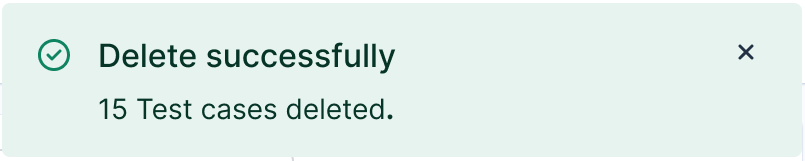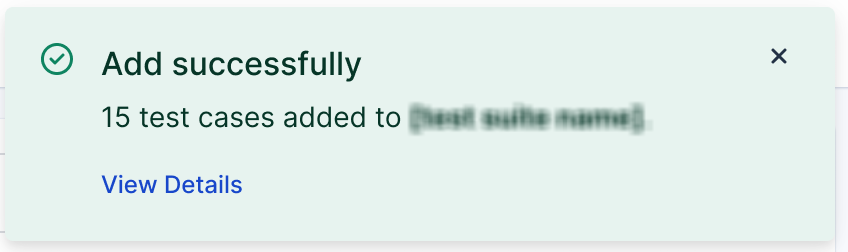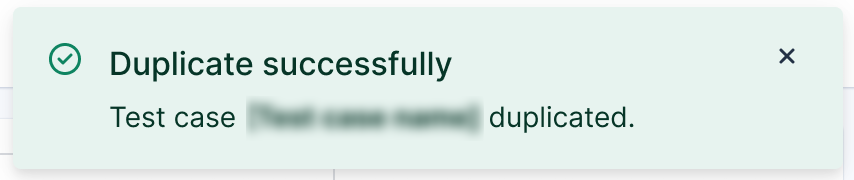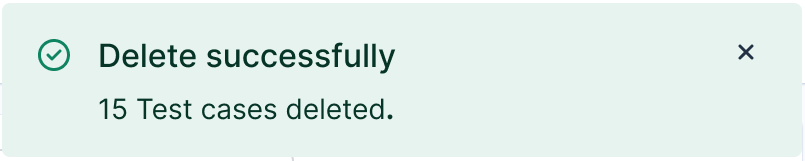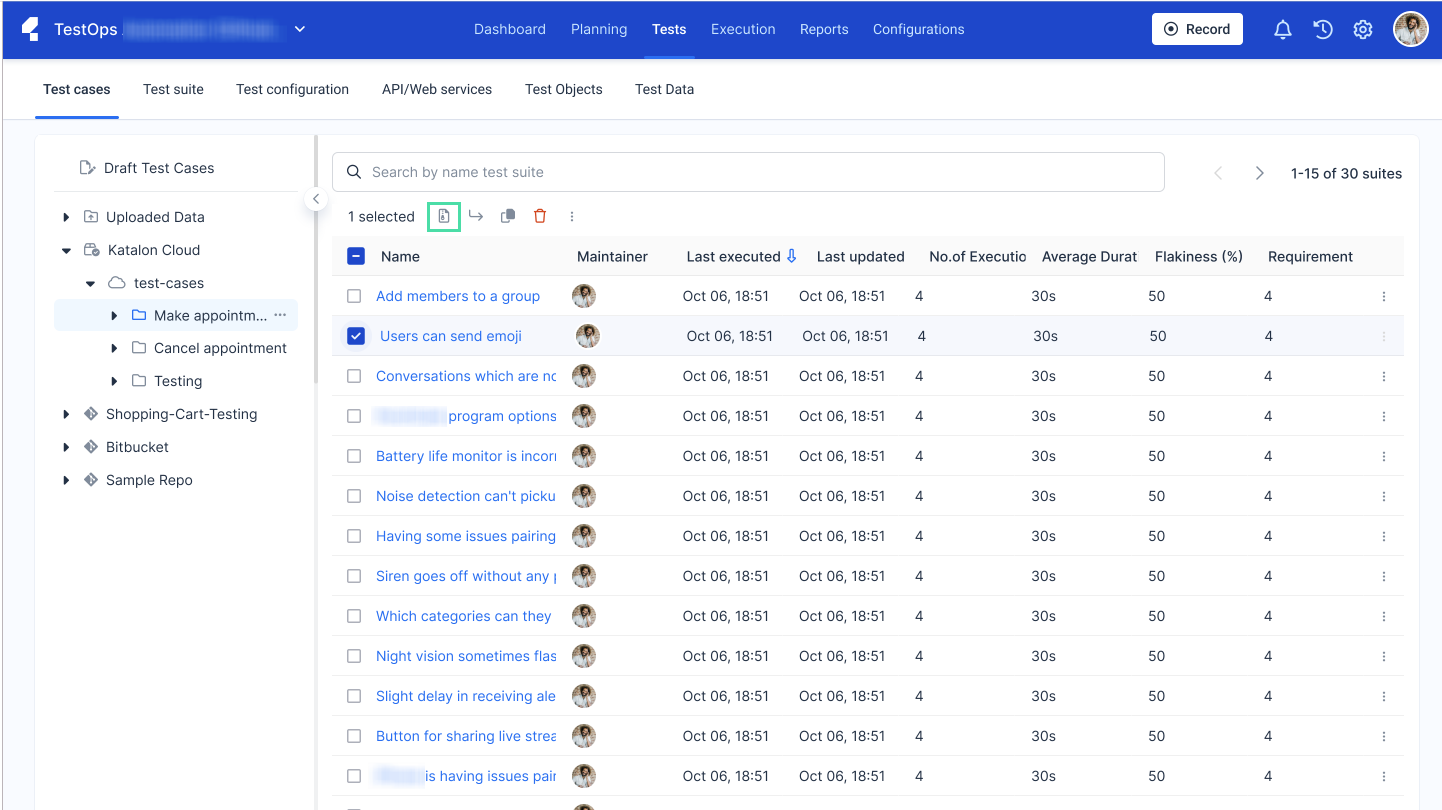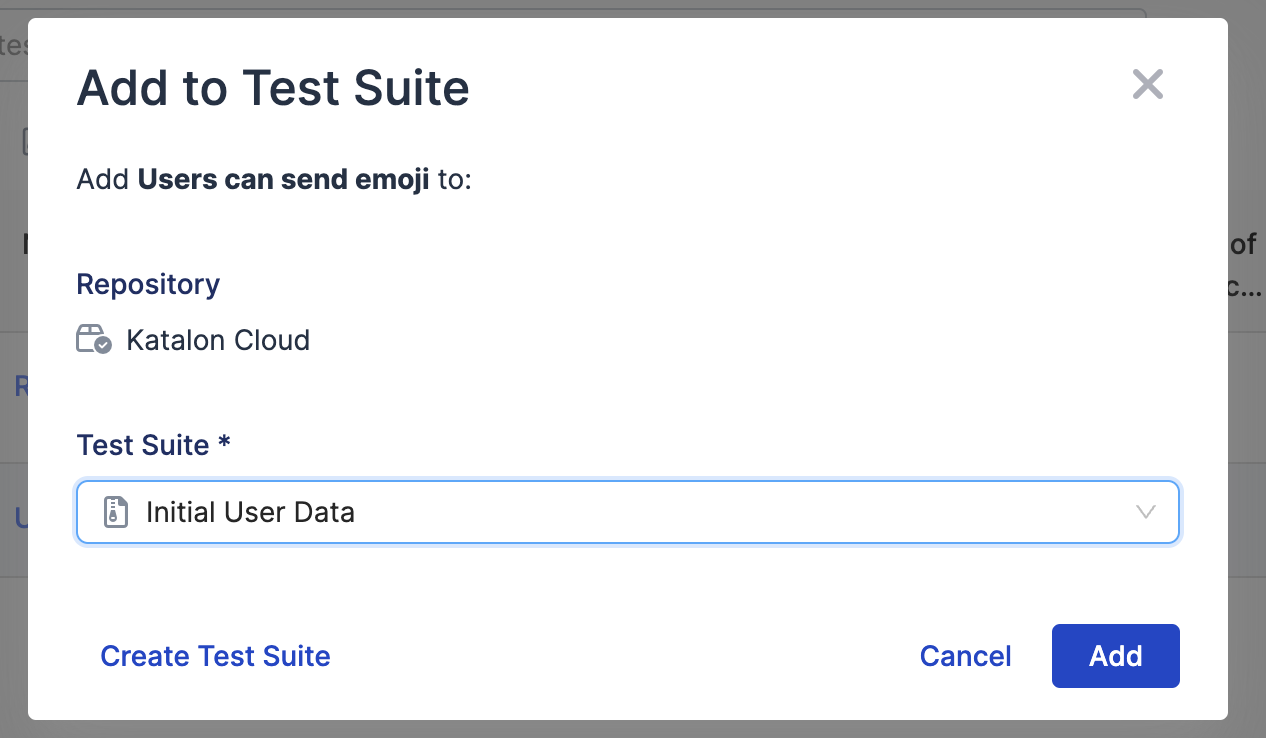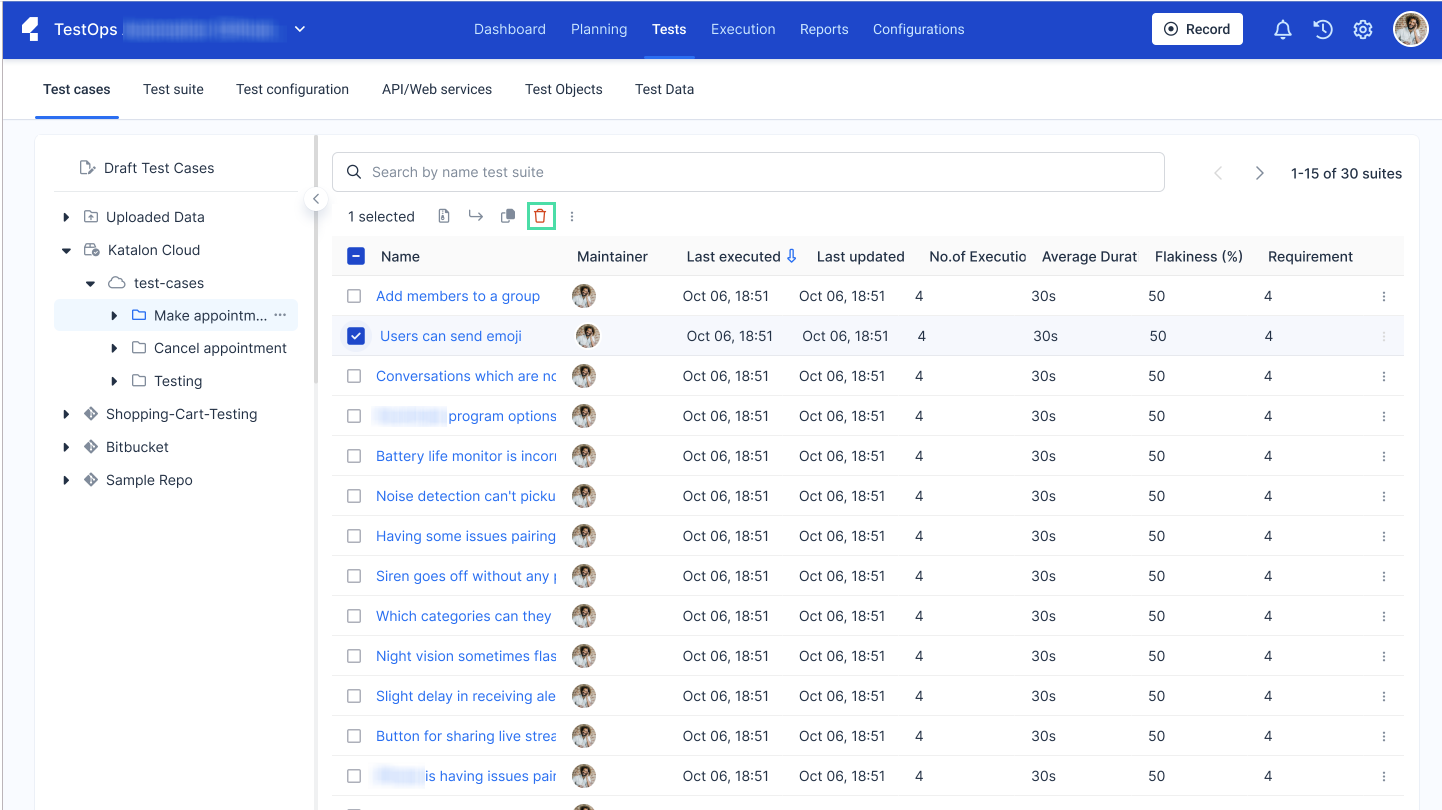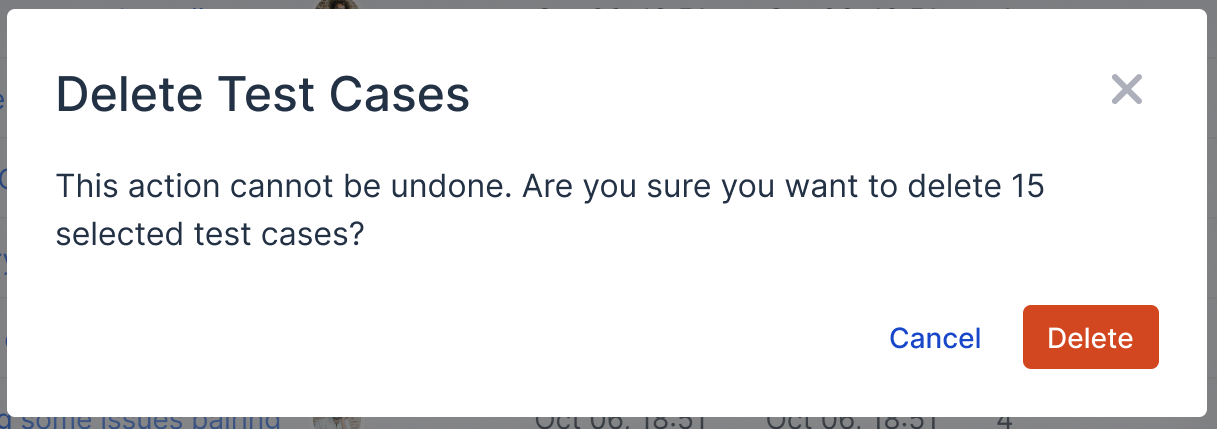Manage test cases in Katalon TestOps
You can create, update and manage test cases in Katalon TestOps directly.
Add test cases to a test suite
Organize your test cases on TestOps quickly and easily by adding multiple test cases to a test suite with one action.
Follow these steps to move test cases to a test suite in bulk. - Sign in to your Katalon account and go to your project.
- In the TestOps Dashboard, go to .
- In the left sidebar menu, click on the repository where the test case you want to add is in.
- In the test case list, click on the tick box to the left of the test cases you would like to add.
- Click on the Add to Test Suite icon.
- A dialog box pops up. Select the test suite you would like to add the test cases to from the dropdown menu.
- Click Add to confirm your selection.
You have successfully added your test cases to another test suite. A pop up notification in the upper right corner confirms this.
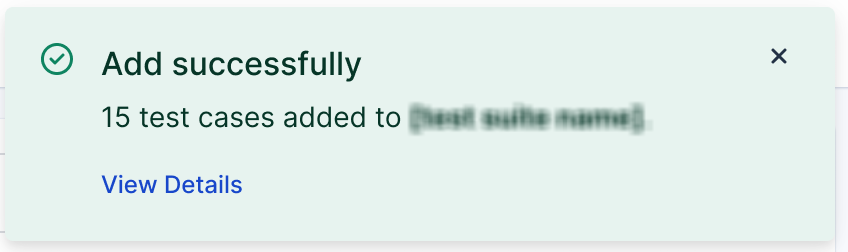
Duplicate test cases
Duplicate your test cases on TestOps quickly and easily using only one action.
Follow these steps to duplicate test cases to a test suite in bulk. - Sign in to your Katalon account and go to your project.
- Go to .
- In the left sidebar menu, click on the repository where the test case you want to duplicate is in.
- In the test case list, click on the tick box to the left of the test cases you would like to duplicate.
- Click on the Duplicate icon.
You have successfully duplicated your test cases. A pop up notification in the upper right corner confirms this.
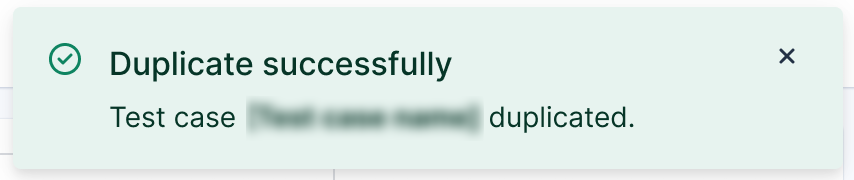
Delete test cases
Trim down your test cases on TestOps quickly and easily by deleting multiple test cases with one action.
Follow these steps to delete test cases in bulk. - Sign in to your Katalon account and go to your project.
- Go to .
- In the left sidebar menu, click on the repository where the test cases you want to delete are in.
- Click on the tick box to the left of the test cases you would like to delete.
- Click on the red Delete icon.
- A dialog box pops up that asks you to confirm this action. Click Delete to continue.
You have successfully deleted your test cases. A pop up notification in the upper right corner confirms this.