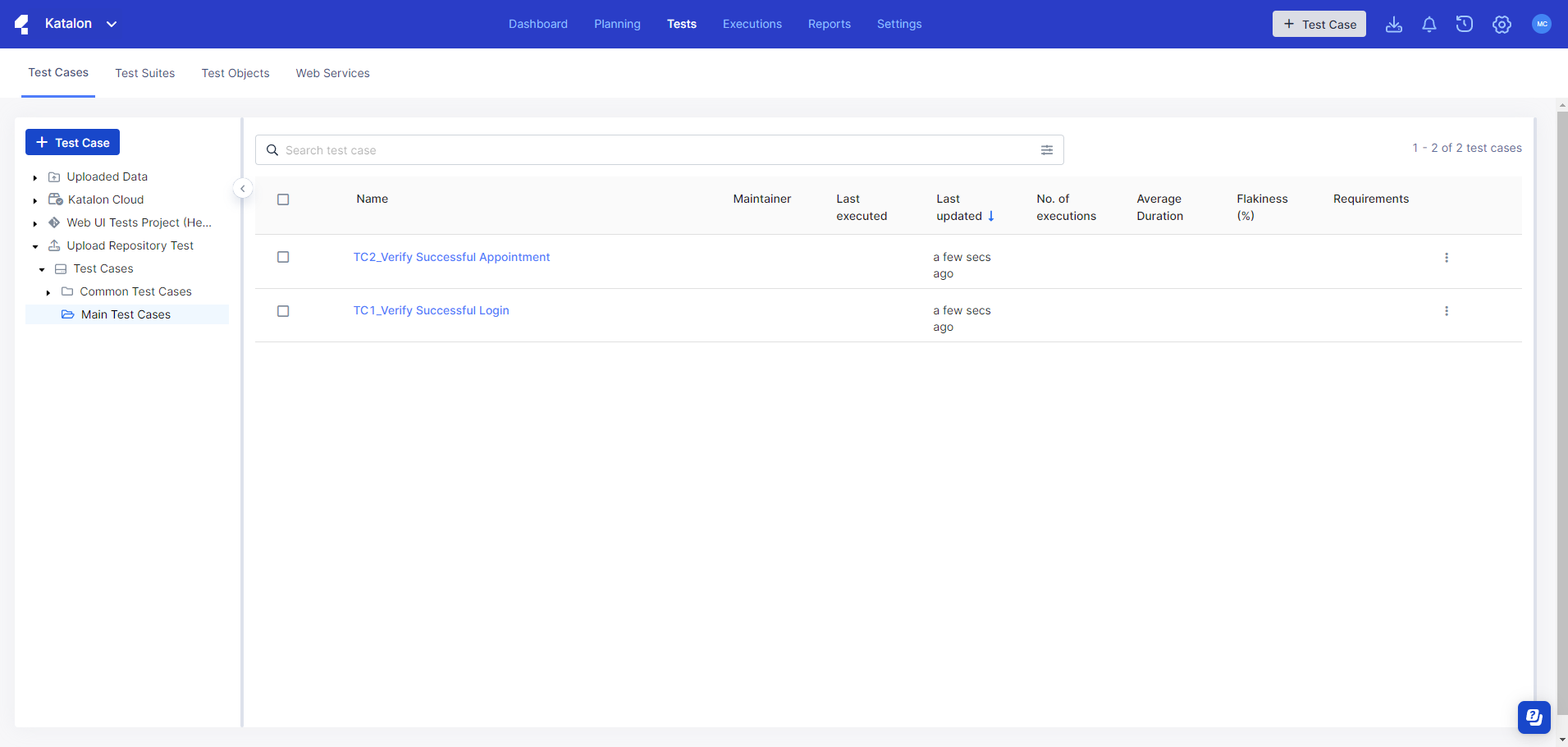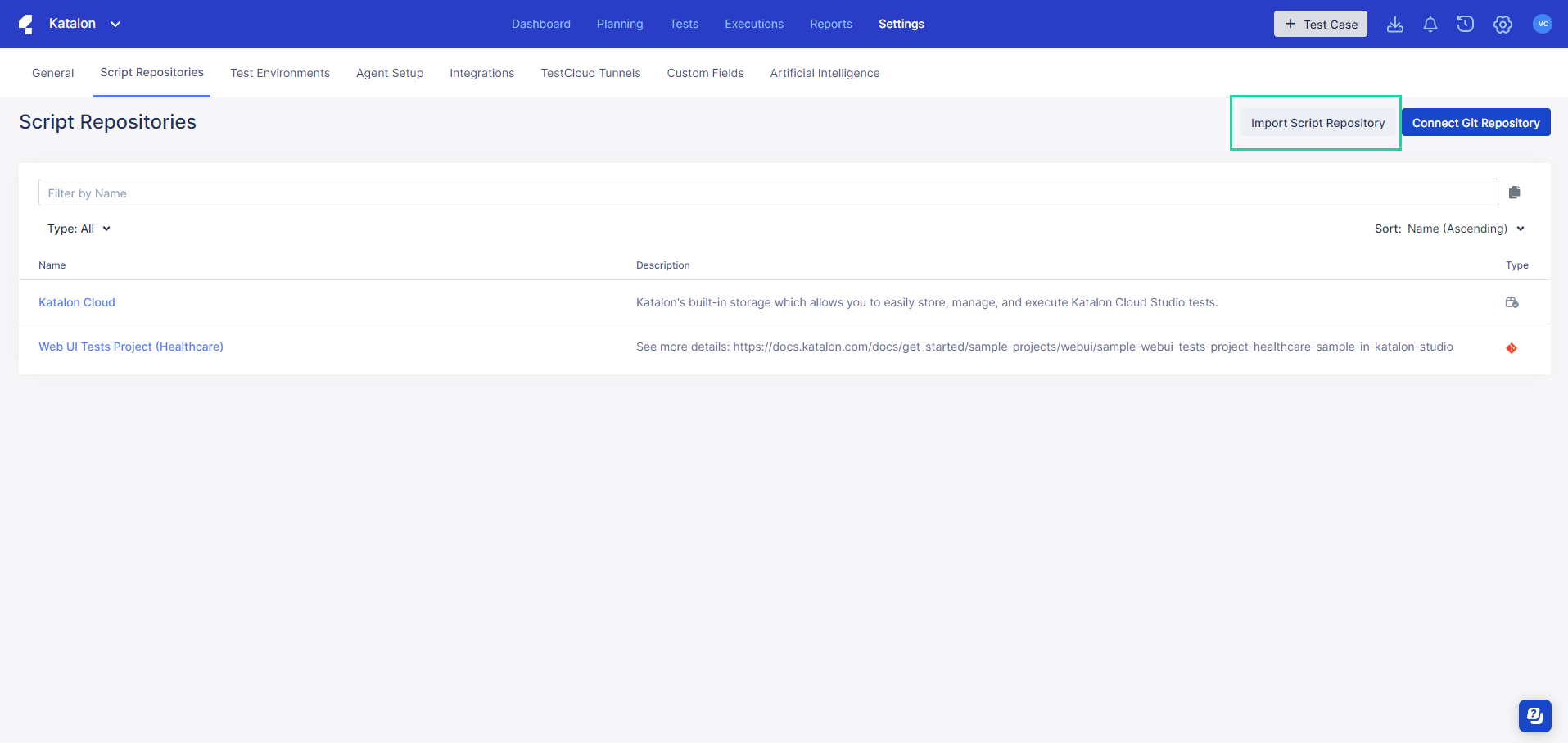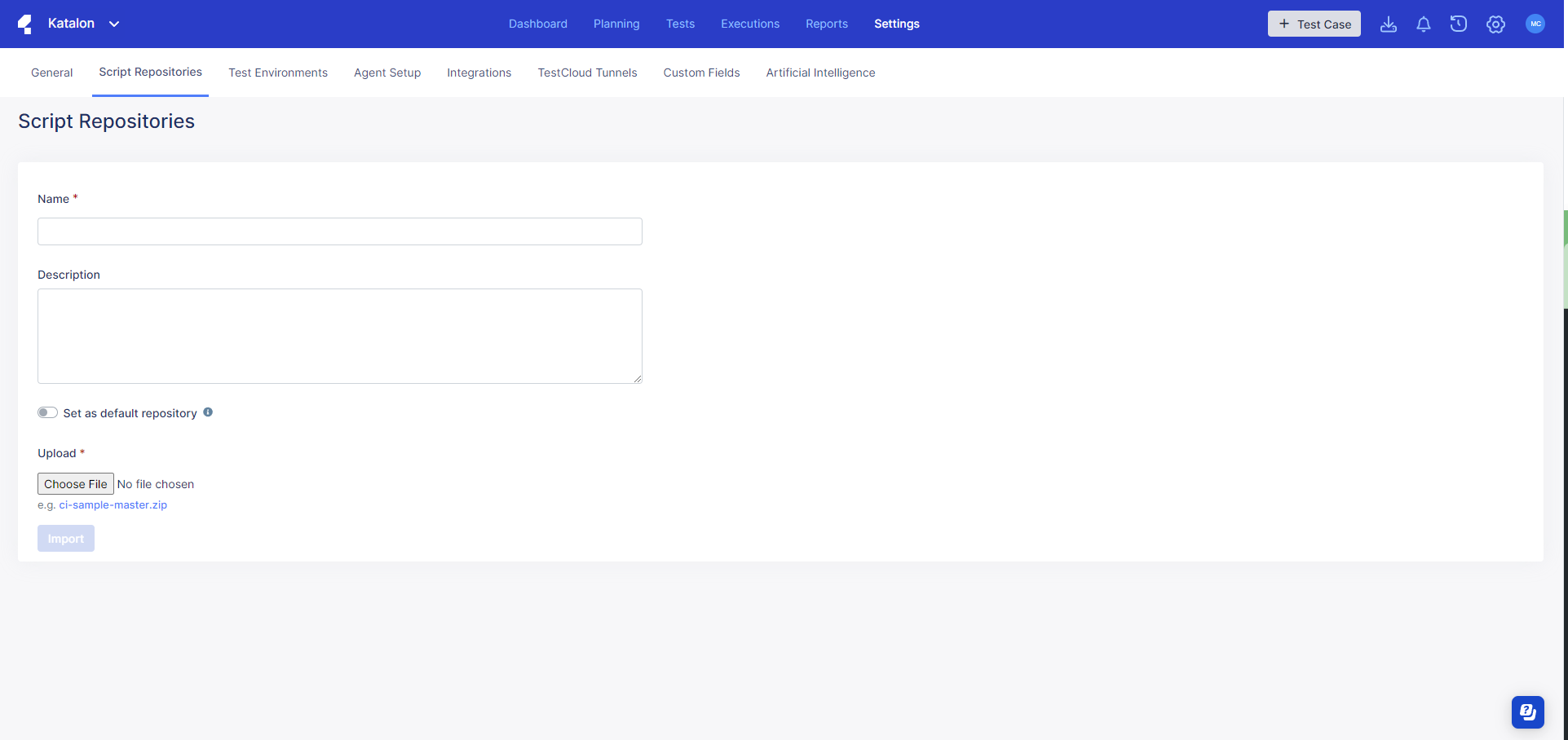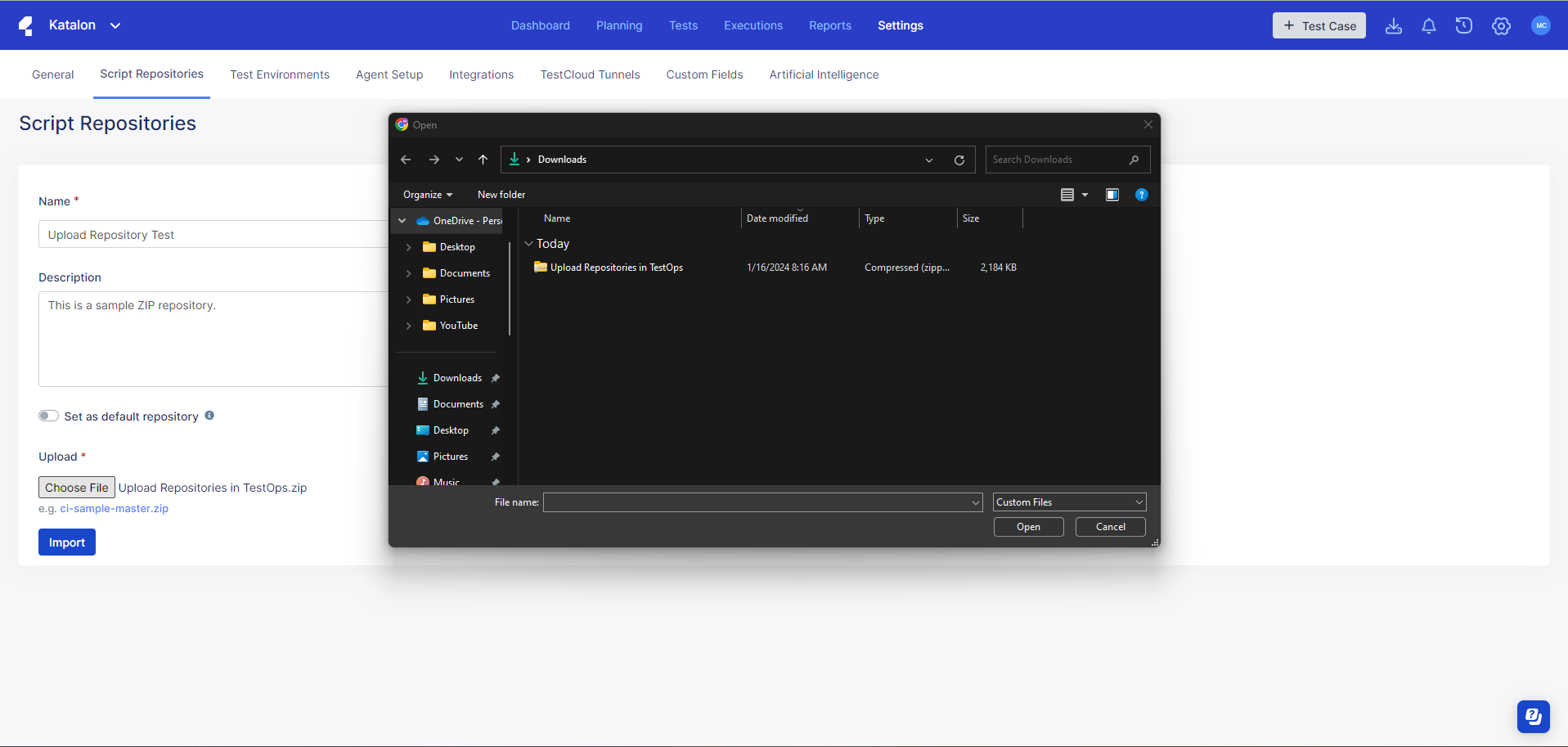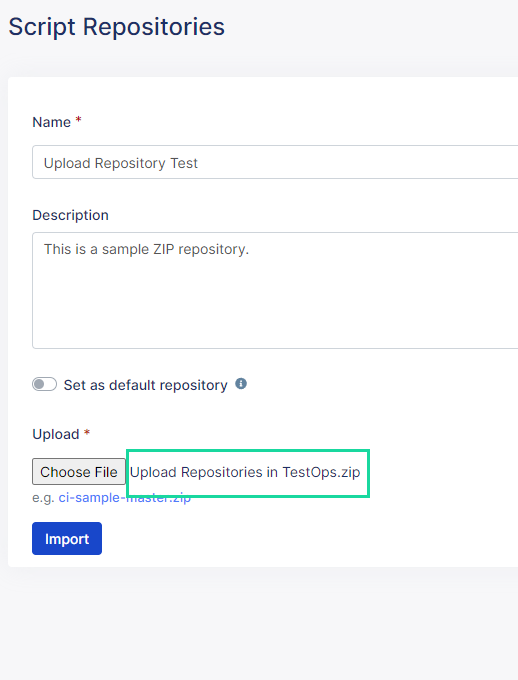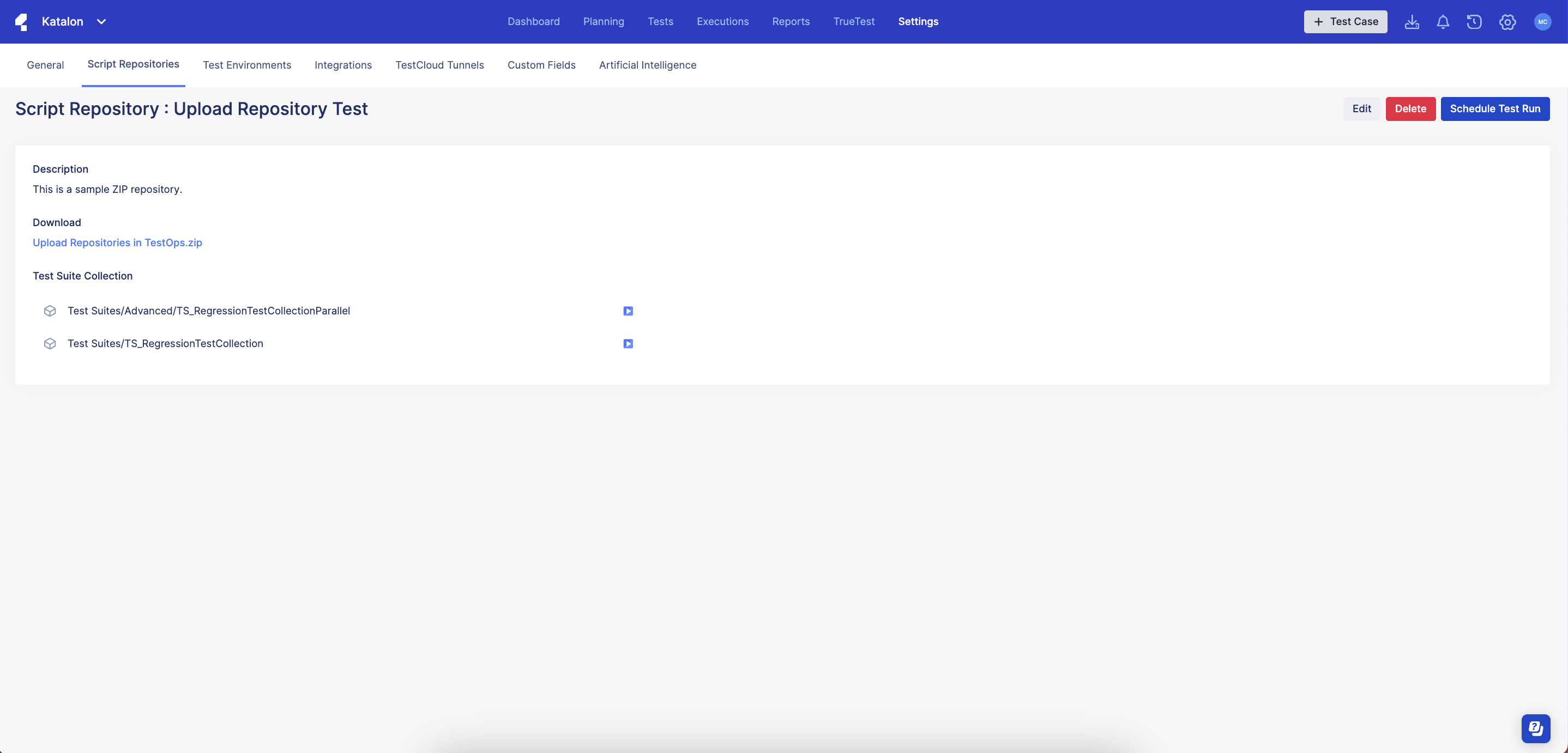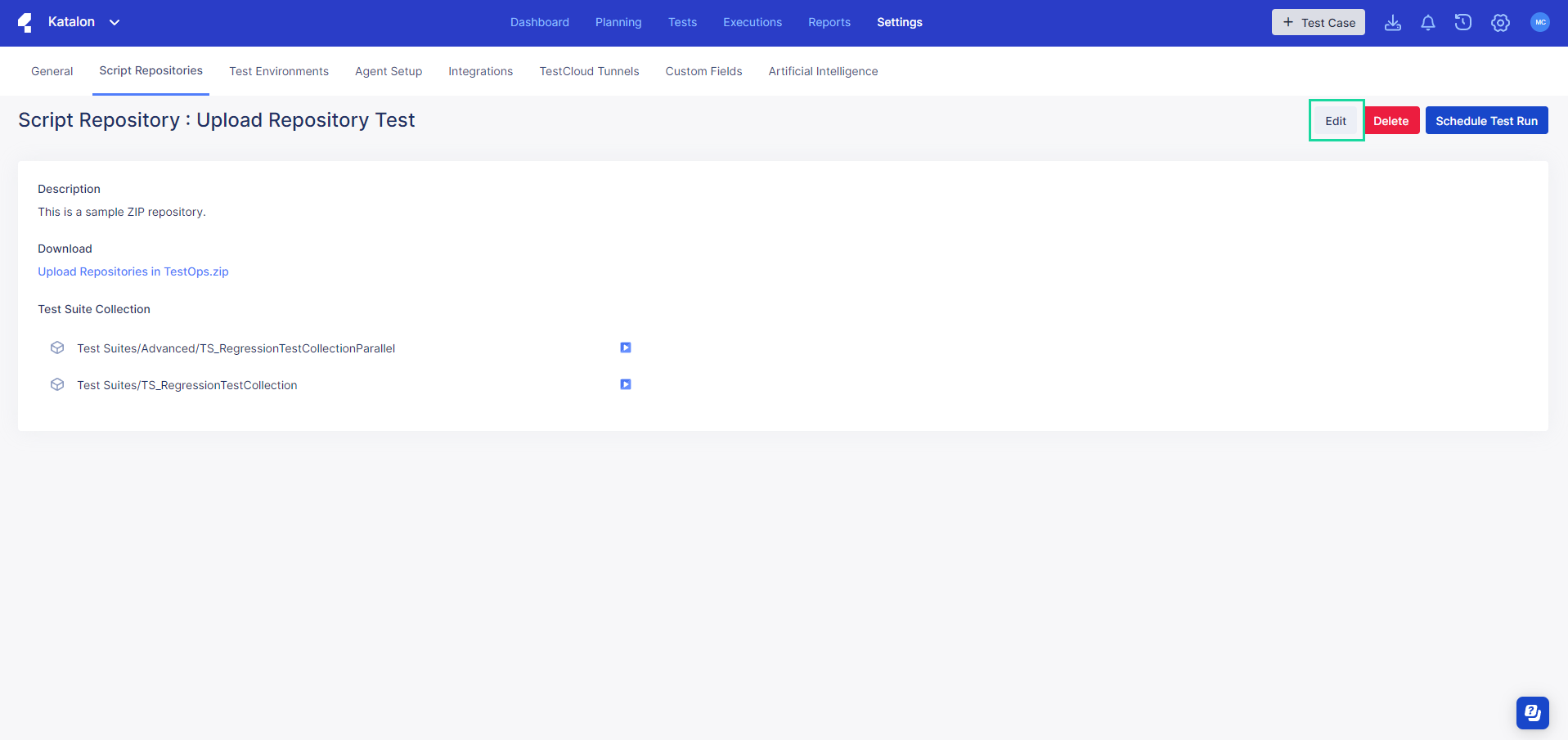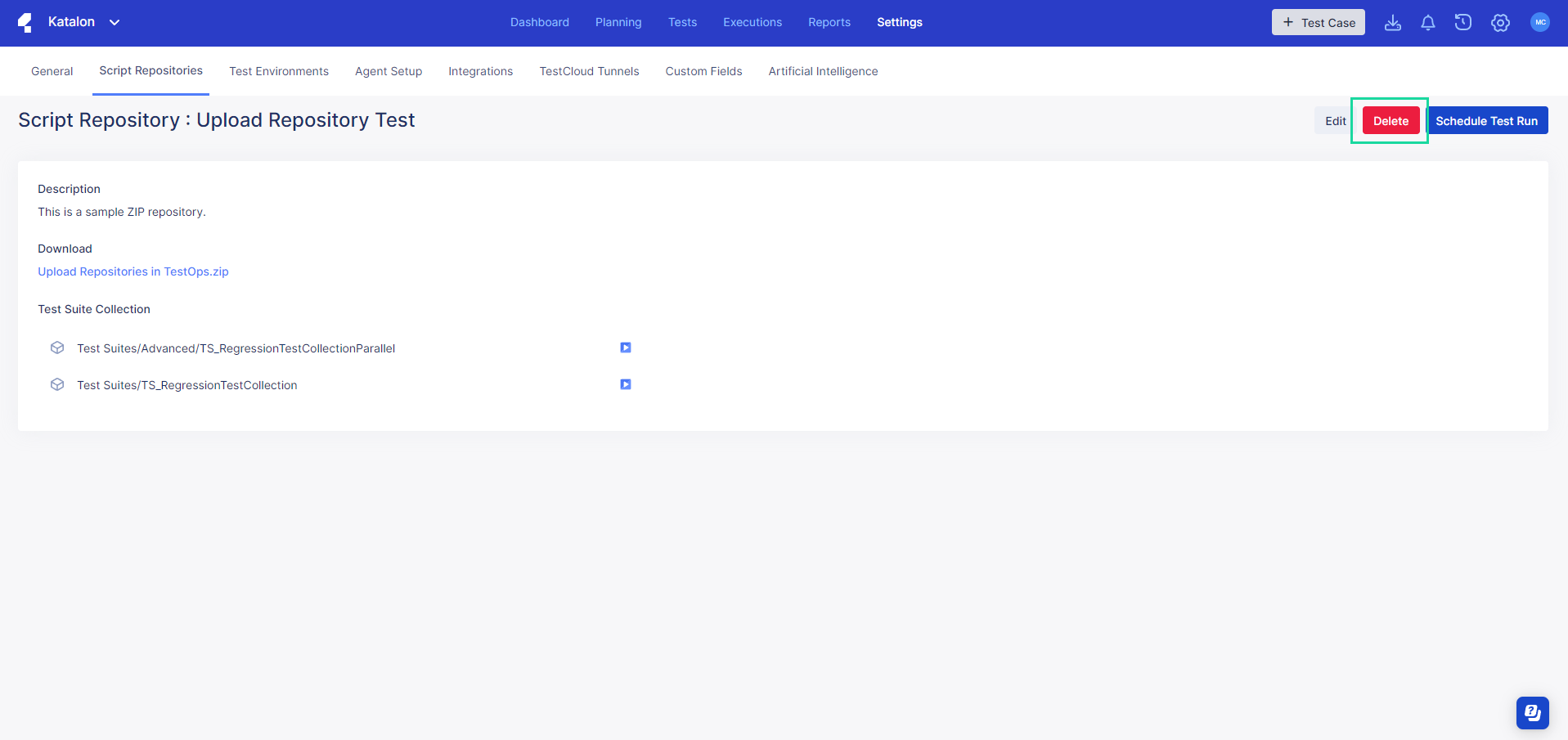Upload a Script Repository to TestOps
You can upload tests from Katalon Studio directly to Katalon TestOps via a ZIP file upload. This makes it easy to leverage features like scheduling or executing test runs and viewing reports without having to configure a git repository.
You can upload a ZIP file of your test directly to TestOps by accessing Script Repositories within Settings. To learn how to do so step by step, follow these instructions:- Sign in to Katalon TestOps and go to your project.
- Click on . This brings you to the Script Repositories page.
- Click on Import Script Repository.
- Input the following information:
-
Name: This is where you declare what you would like to call this repository.
-
Description: This is where you can add other details about the repository.
-
Toggle Set as default repository on or off: Keeping it on will make this repository the default option that shows up whenever you schedule a test run.
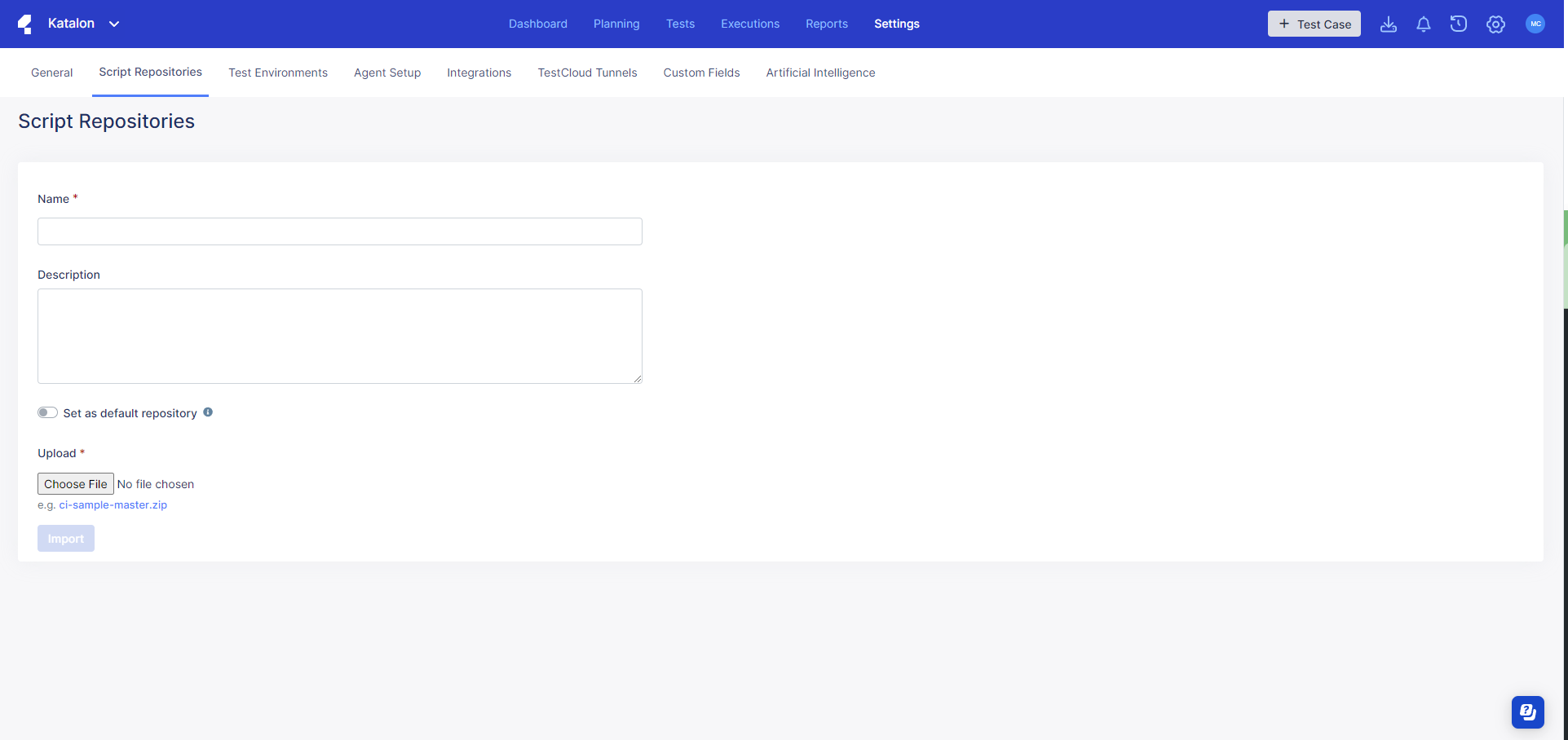
- Click on Choose File. Select the ZIP you would like to upload.
- The file you selected shows next to the Choose File button. It is named "Upload Repositories in TestOps" in the example below.
- Click on Import.
- Once the upload is done, you are automatically redirected to a page that shows the repository's details.
You have successfully uploaded a ZIP repository. You can find your uploaded repository in the following places:
-
In the Tests browser. 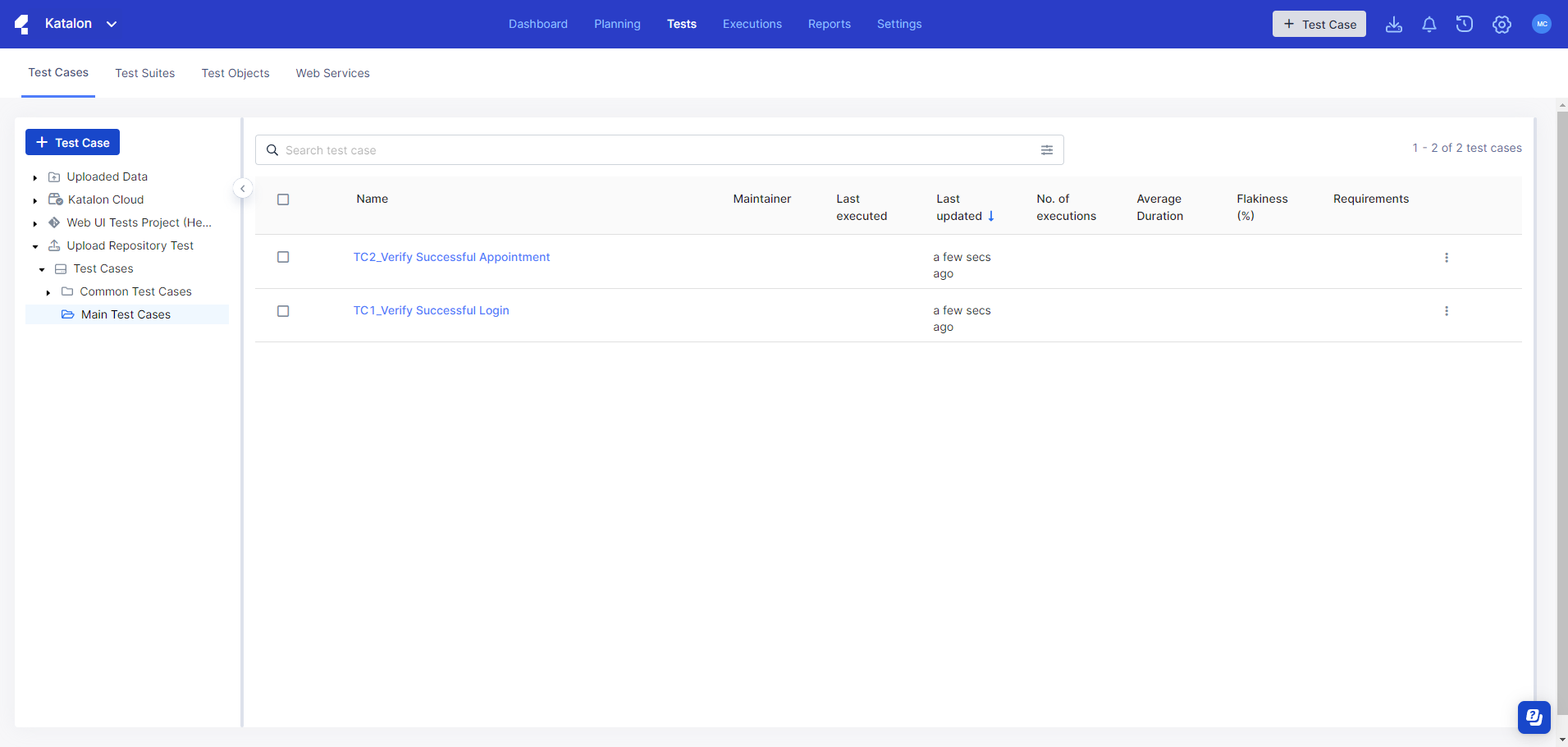
-
In .
Manage your Script Repository
You can Edit the details of your repository or Delete it from your project by clicking on the corresponding buttons at the upper right corner. - Editing your repository allows you to change aspects of it like its name, description, setting as the default, or the ZIP file itself.
- Click Edit. This brings you back to the upload page where you can make changes as needed.
- Once done, click Save.
- To delete your repository, click on Delete. A dialog box pops up asking you to confirm your decision. Click Delete again.
You have successfully edited or deleted your Script Repository.Next steps
Once you have set your Script Repository up, it functions just like any other test case that was configured with Git. You can: