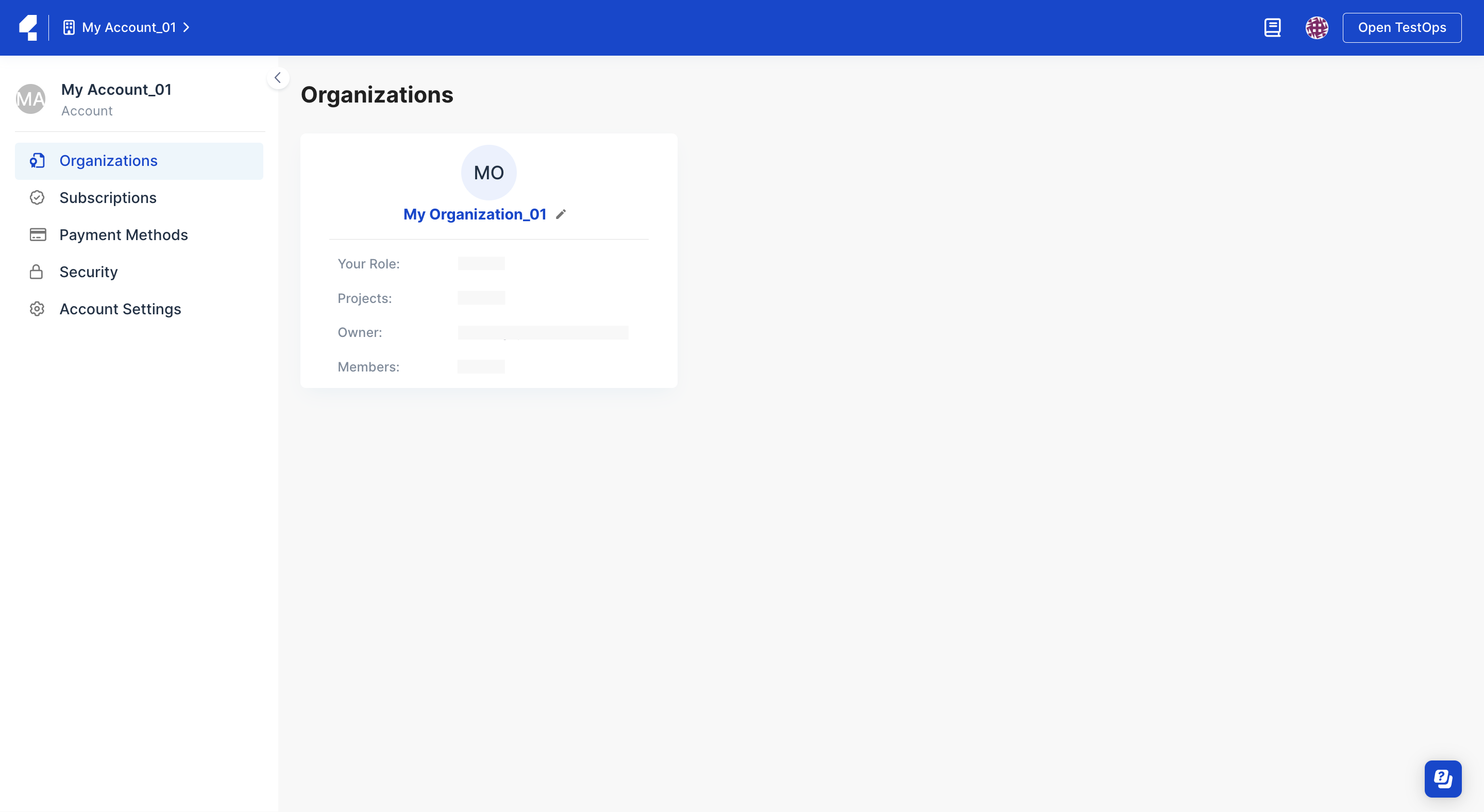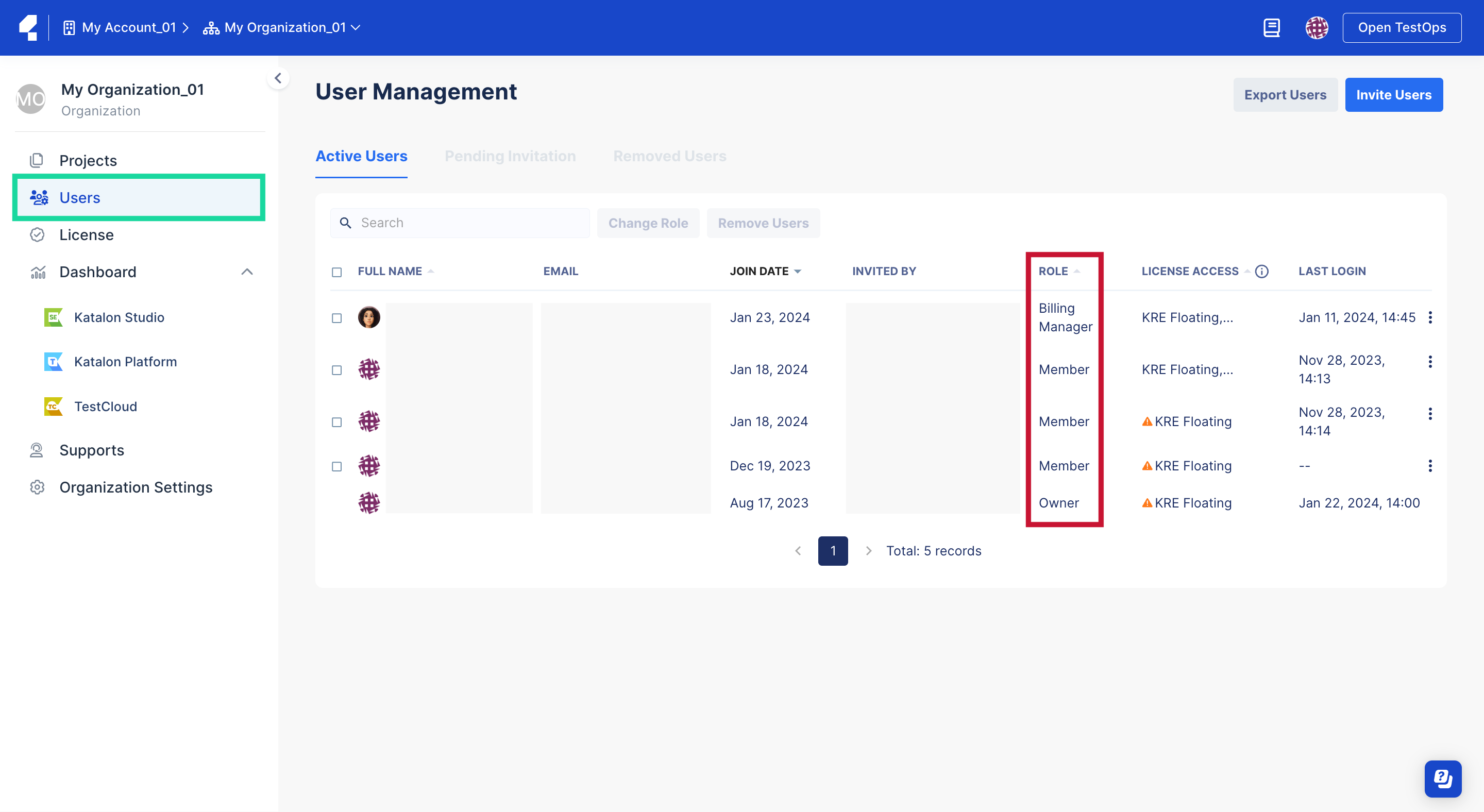Administrative Roles and Permissions
Katalon Platform has 3 (three) management levels:
- Account
- Organization
- Project
The Account level is the highest level, followed by the Organization level, then the Project level.
The Account level is in charge of subscription and billing management functions. One Account is associated with one Organization.
At the Organization level, members can collaborate across several projects. One Organization can own one or multiple Projects.
The Project level facilitates the management of a project and its members.
Katalon Platform organizes users into 4 (four) specific roles:
- Owner: The Owner has the highest authority that has full permissions. This is the default role for the user who creates an Account, Organization, or Project.
- Administrator: The Administrator has the next level of permissions, they are in charge of administrative functions. This role is granted by the Owner.
- Billing Manager: The Billing Manager is responsible for managing billing for Katalon Platform subscriptions. This role is granted by the Owner or Admins. A Billing Manager is under Account level and cannot be added to the Project.
- Member: Members have the lowest level of permissions. This role is automatically assigned to any person accepting the invitation to join an Organization or Project. They can view and run tests, but they do not have any added administrative functions by default. They can be assigned different roles to expand their privileges.
- For organizations created before December 20th 2023, Katalon still maintains the old structure which has 4 management levels: Account, Organization, Team, and Project. The Account level is the highest, followed by the Organization, Team, and then Project levels.
For a more specific breakdown of what each role's permissions are, refer to:
Roles and permissions at the Team level (For organizations created before December 20th, 2023)
View user roles within an Organization
You must be the Owner or Administrator of your Organization. If you would like to grant this privilege to a member, see: Change user role.
Roles and permissions at Account and Organization level
Roles and permissions at Account level
Members do not have access to administrative features by default. Assign them another role to expand their privileges. To learn how, see: Change user role.
| Permissions | Roles | |||
| Owner | Admin | Billing Manager | Member | |
| User Management |
|
|
|
|
| Subscription Management |
|
|
|
|
| Payment Method |
|
|
|
|
| License Management |
|
|
|
|
| Organization Management |
|
|
|
|
| Account Settings |
|
|
|
|
| Product Utilization |
|
|
|
|
| Security Settings |
|
|
|
|
| Support Management |
|
|
|
|
| Project Management |
|
|
|
|
| User Group Management |
|
|
|
|
Roles and permissions at Organization level
Members do not have access to administrative features by default. Assign them another role to expand their privileges. To learn how, see: Change user role.
| Permissions | Roles | ||
| Owner | Admin | Member | |
| User Management |
|
|
|
| Organization Settings |
|
|
|
| License Management |
|
|
|
| Product Utilization |
|
|
|
| Security Settings |
|
|
|
| Support Management |
|
|
|
| Project Management |
|
|
|
| User Group Management |
|
|
|
If a member receives a checkout link generated by someone else, they can subscribe to and checkout licenses on Katalon Platform. This is only applicable if there is no predefined payment method. See: Katalon License Subscription.
Roles and permissions at the Project level
Applicable to Organizations created from December 20th, 2023 onward.
A Project consists of a group of members working on the same projects. Only members can view and access their projects.
A Project is created by either the Owner or Admins of an Organization. To learn how to create and manage a Project, see: Create and manage a Project.
| Permissions | Roles | ||
| Owner | Admin | Member | |
| Project Management |
|
|
|
Roles and permissions at the Team level
This documentation is only for the Organizations created before December 20th, 2023.
A Team level consists of a group of members working on the same Projects. Only members can view and access their projects.
A Team is created by either the Owner or Admins of an Organization. To learn how to create and manage a Team, see: Create and manage a Team.
| Permissions | Roles | ||
| Owner | Admin | Member | |
| Project Management |
|
|
|
| Team Management |
|
|
|