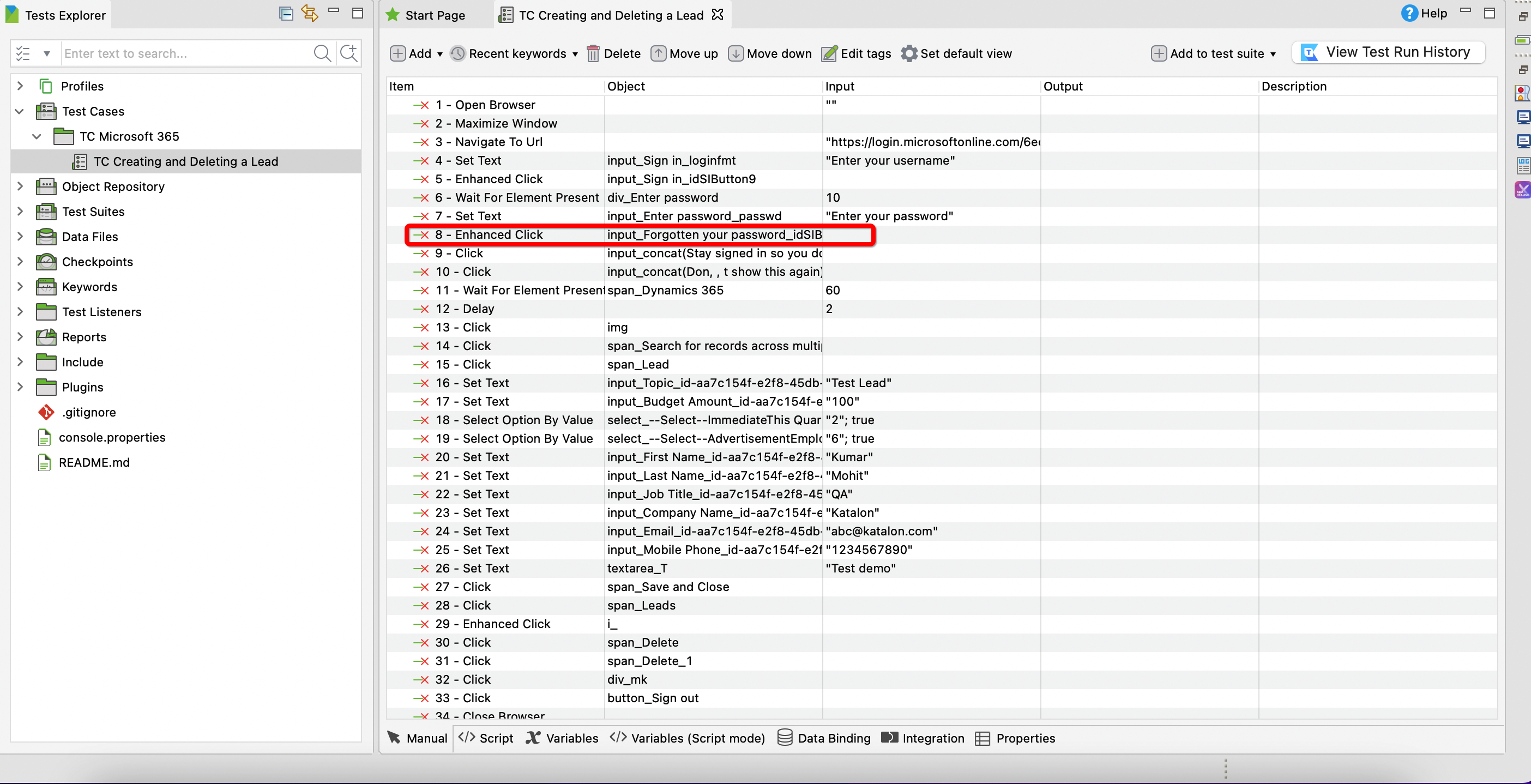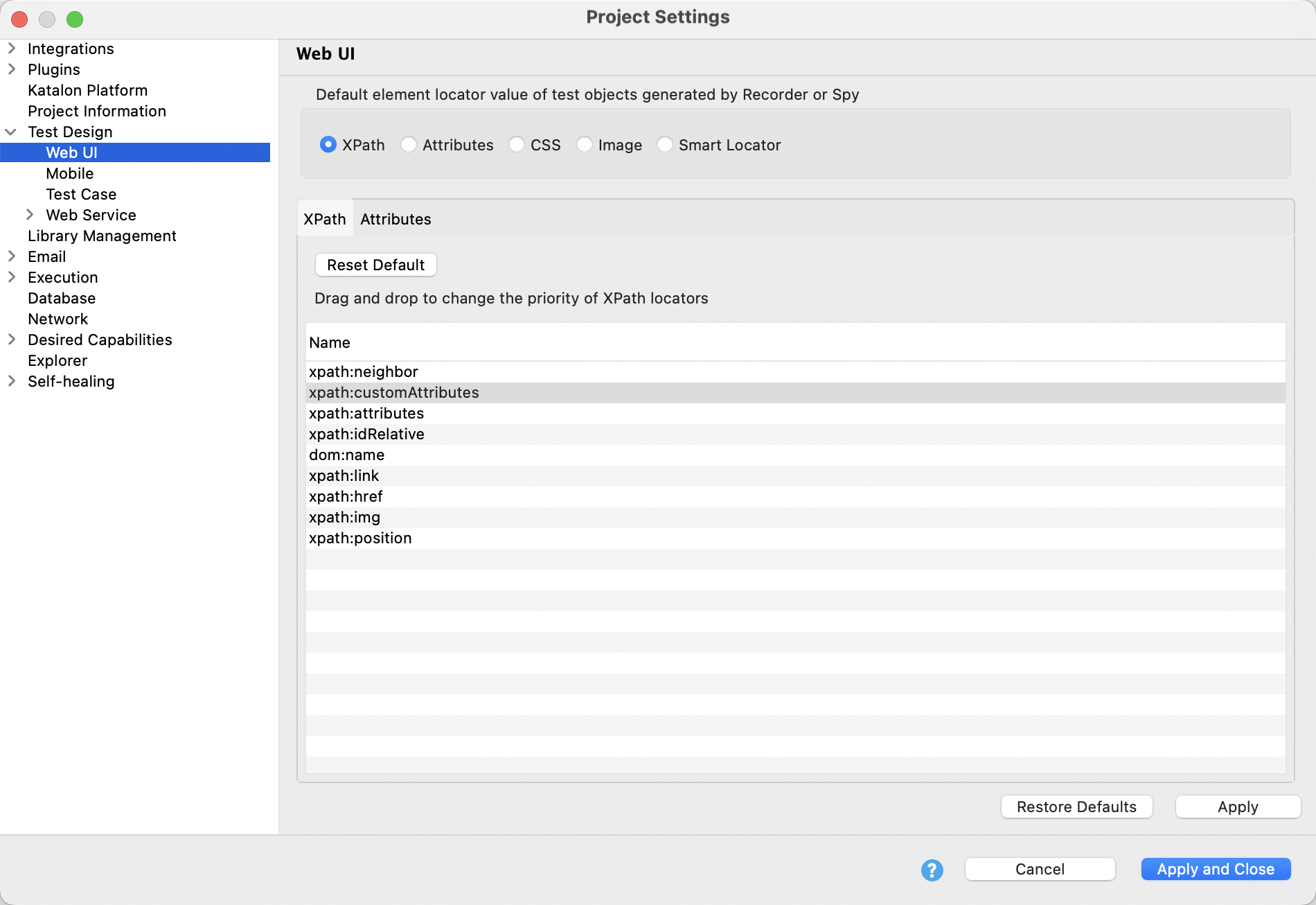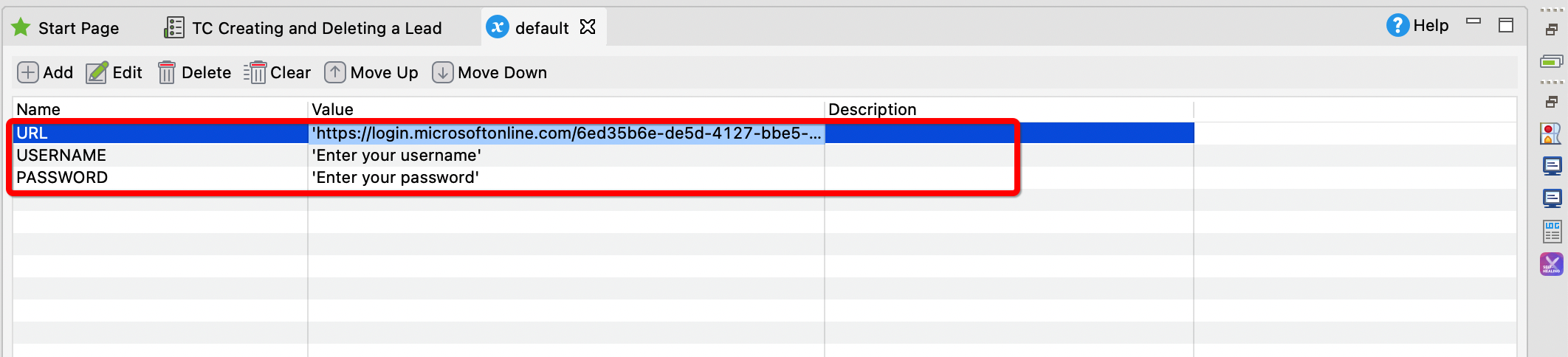Microsoft Dynamics 365
Note:
Please note that the integration will work for most users but has not been tested for every use case.
This tutorial demonstrates how Katalon Studio automates testing for Microsoft Dynamics 365 applications, including test cases for PowerBI. Due to the very dynamic nature of the PowerBI DOM structure, you may need to adjust settings before recording the test cases.
Automate Microsoft Dynamics 365 applications
This project includes a sample Git repository, which you can access to follow along with the steps. Additionally, a video demonstration of these steps is available for reference.
- Katalon Studio installed.
An active Microsoft 365 account.
In this use case, we will create and delete a lead in Microsoft 365 account. Follow these steps:
Click to Enhanced Click.