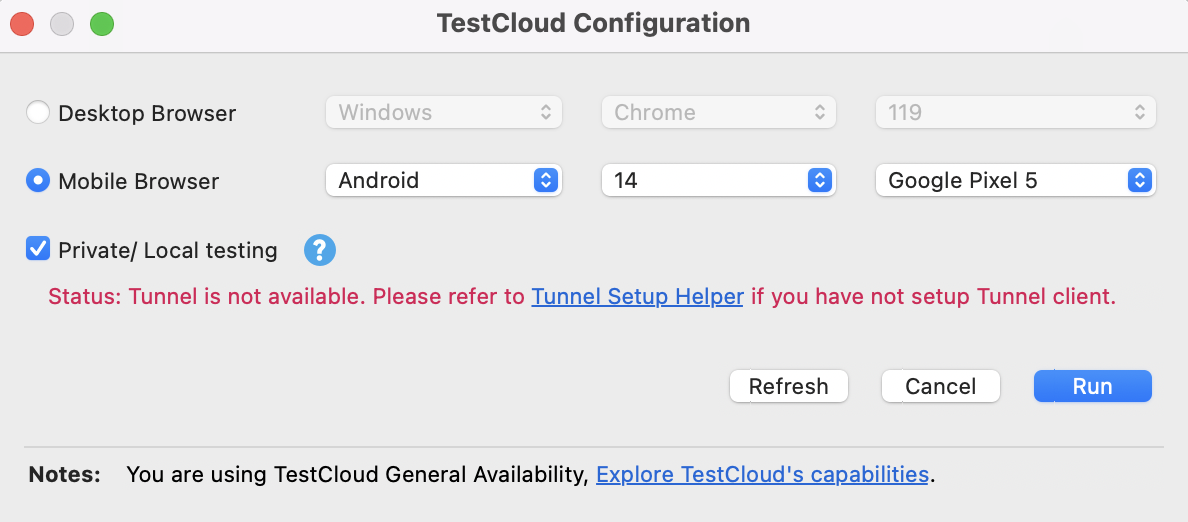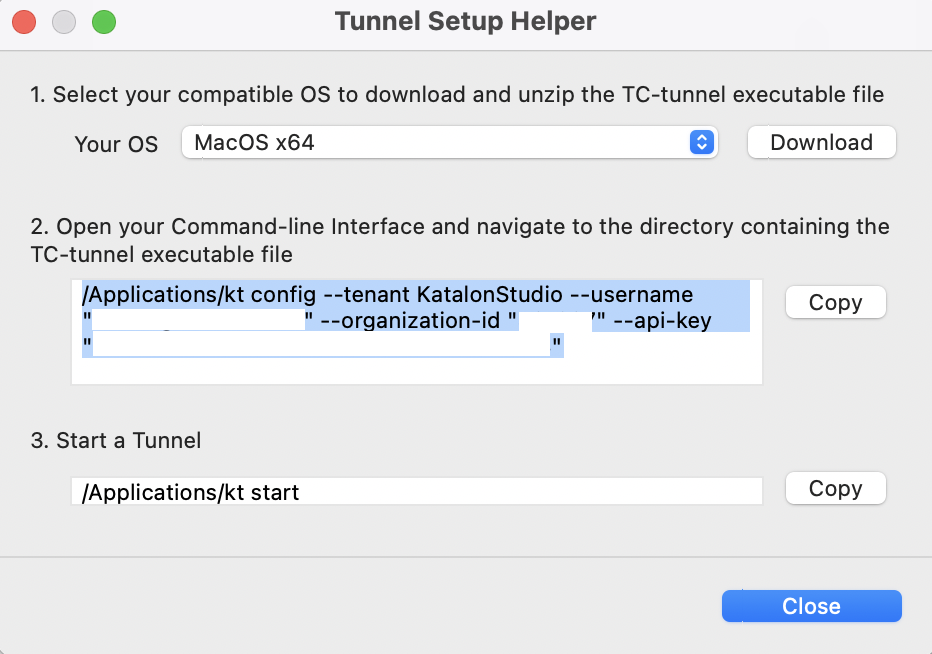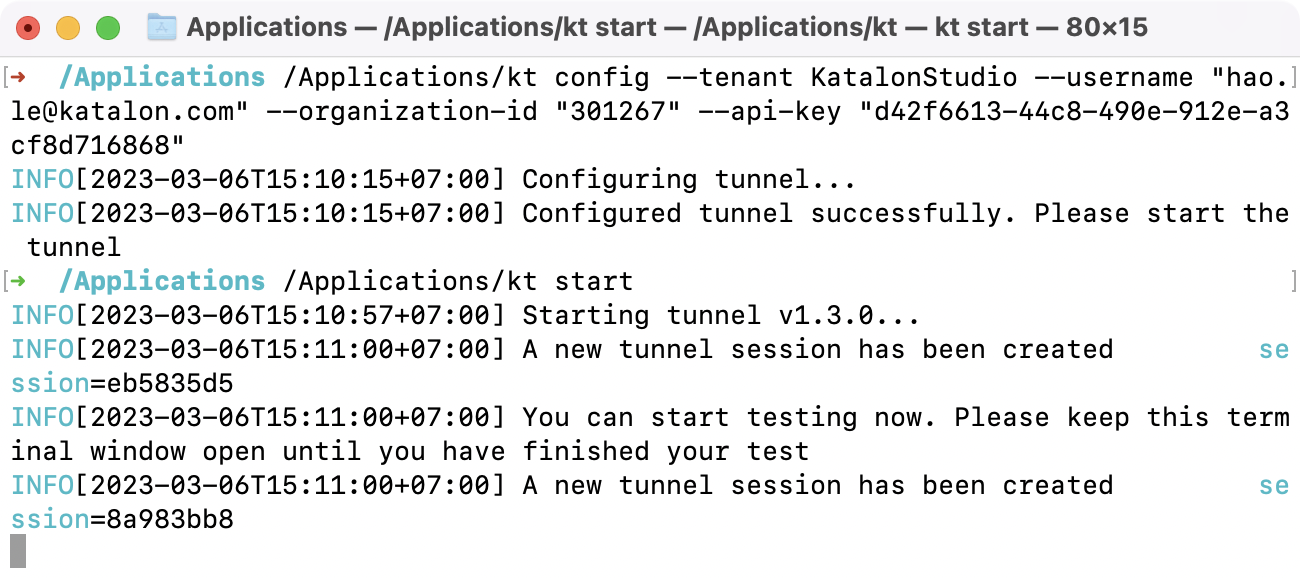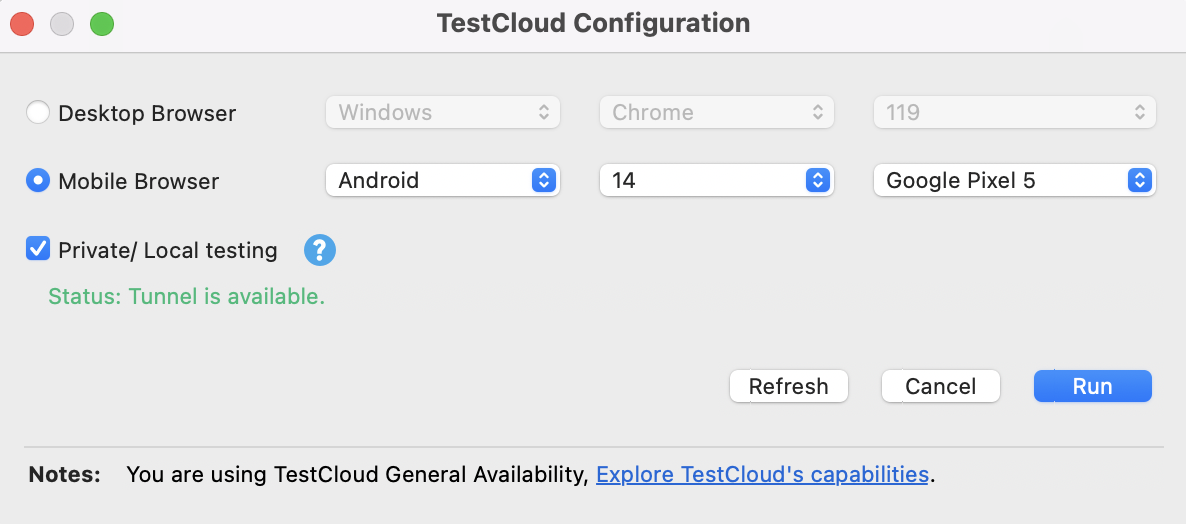Local testing with TestCloud in Katalon Studio
This document shows you how to set up TestCloud Tunnel in Katalon Studio and perform local testing.
If your application under test is locally hosted in a private network, you need to set up a tunnel for TestCloud server to access the application. See:Local testing with TestCloud.
In Katalon Studio, you can use the Tunnel Setup Helper to download and configure TestCloud Tunnel.
Configure TestCloud Tunnel
- TestCloud integration is enabled in Katalon Studio Enterprise (KSE), see: Integrate Katalon TestOps and Katalon TestCloud with Katalon Studio.
- TestCloud Tunnel Server hostnames are whitelisted. See: Common network issues and solutions.
Note:
- To allow User Datagram Protocol (UDP) connections, the proxy must be configured.
- If you use a Man-in-the-Middle (MITM) proxy, it must be configured to allow Transport Layer Security (TLS) connections.
Follow these steps to set up TestCloud Tunnel with Tunnel Setup Helper.