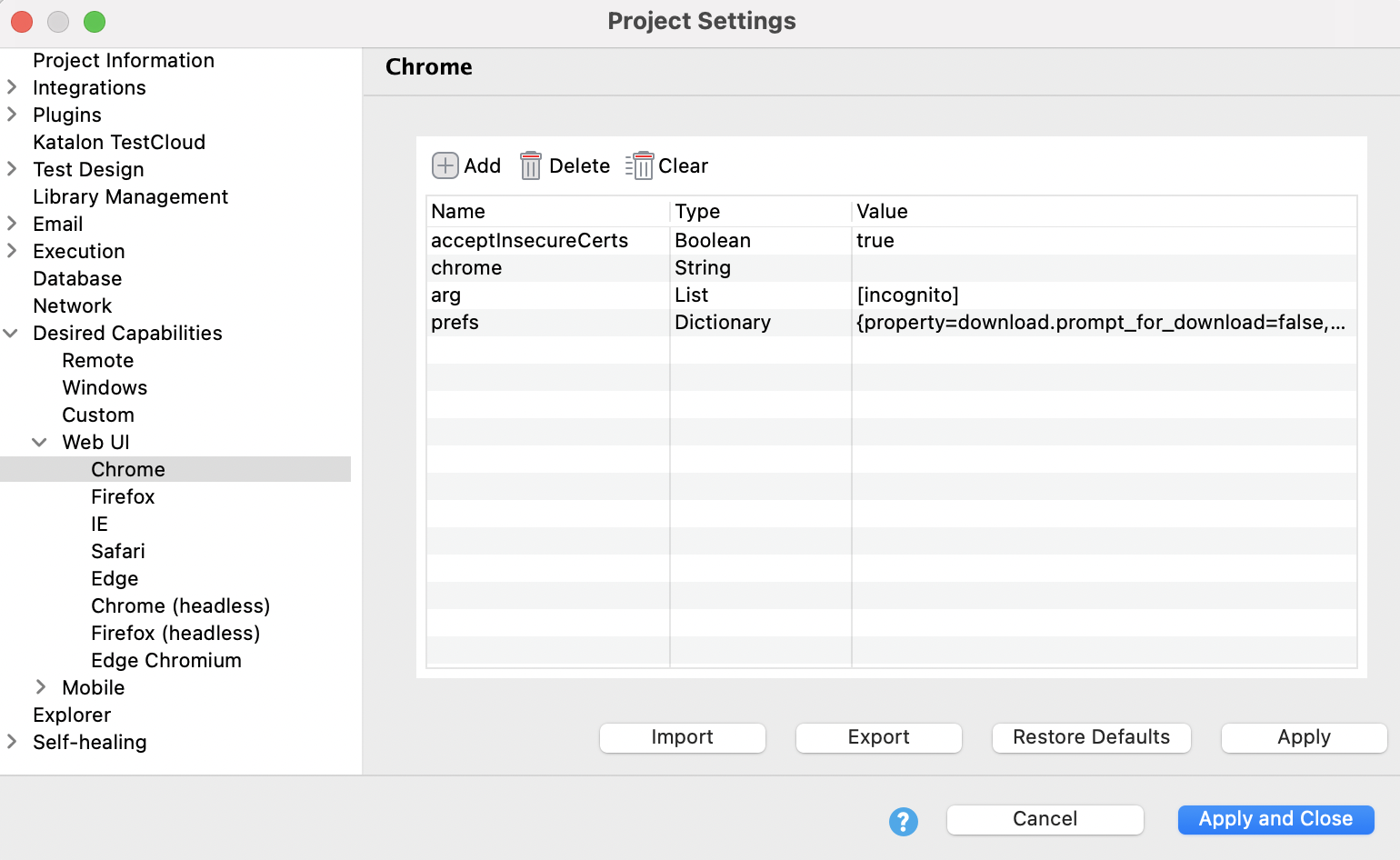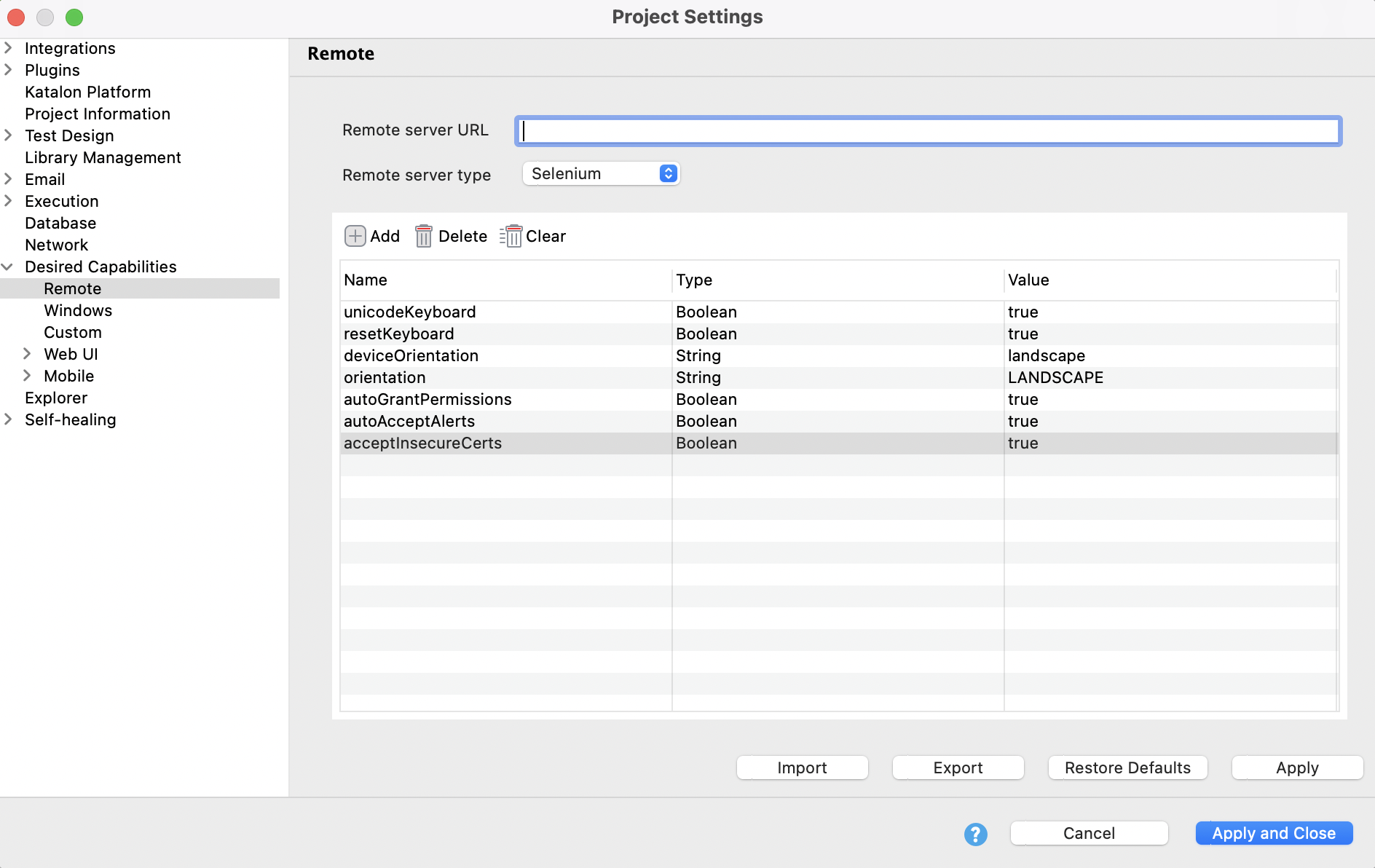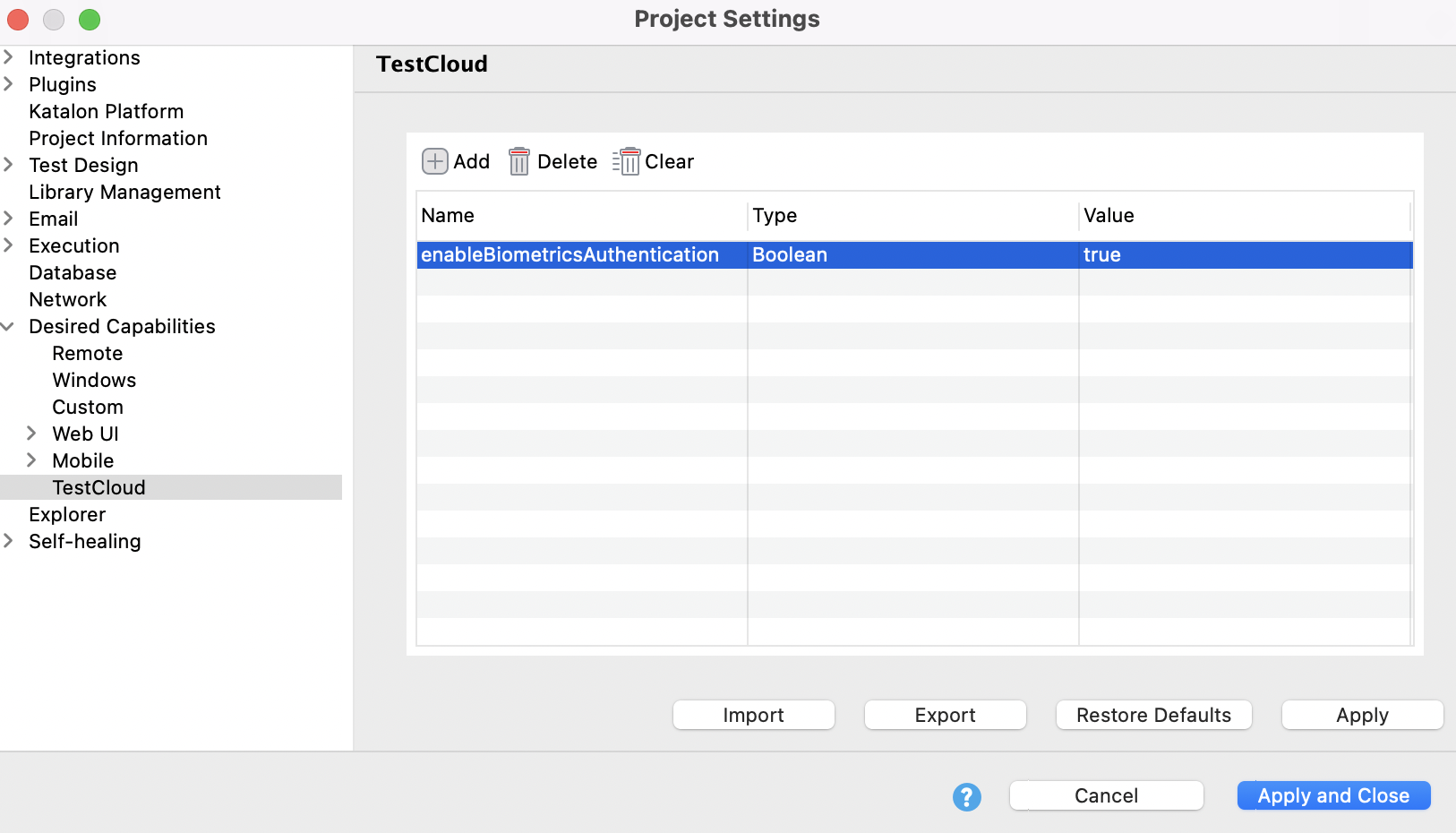Set desired capabilities for TestCloud environment
In a Katalon project, you can set desired capabilities for browsers and applications. These desired capabilities will be applied when you trigger execution in TestCloud environments from Katalon Studio or TestOps.
Here are some common use cases that desired capabilities become useful in web and mobile testing:
- Chrome/Chrome (headless): start Chrome maximized by default.
- Firefox/Firefox (headless): start Firefox at a default page.
- Start browser in private mode.
- Desired capabilities for remote server.
acceptInsecureCerts: bypass, or implicitly trust, TLS certificates that the certificate service in the browser does not trust.autoGrantPermissions: automatically determine which permissions your app requires and grant them to the app.autoAcceptAlerts: automatically accept all alerts if they pop up.
This document shows you how to set desired capabilities when executing tests with TestCloud environments from TestOps and Katalon Studio.
Set TestCloud desired capabilities
Depending on where you trigger the execution, from Katalon Studio or TestOps interface, the settings for TestCloud desired capabilities may differ.
With the exception of TestCloud execution in Linux environments (browsers on Linux), you need to specify desired capabilities in Settings > Desired Capabilities > Web UI.