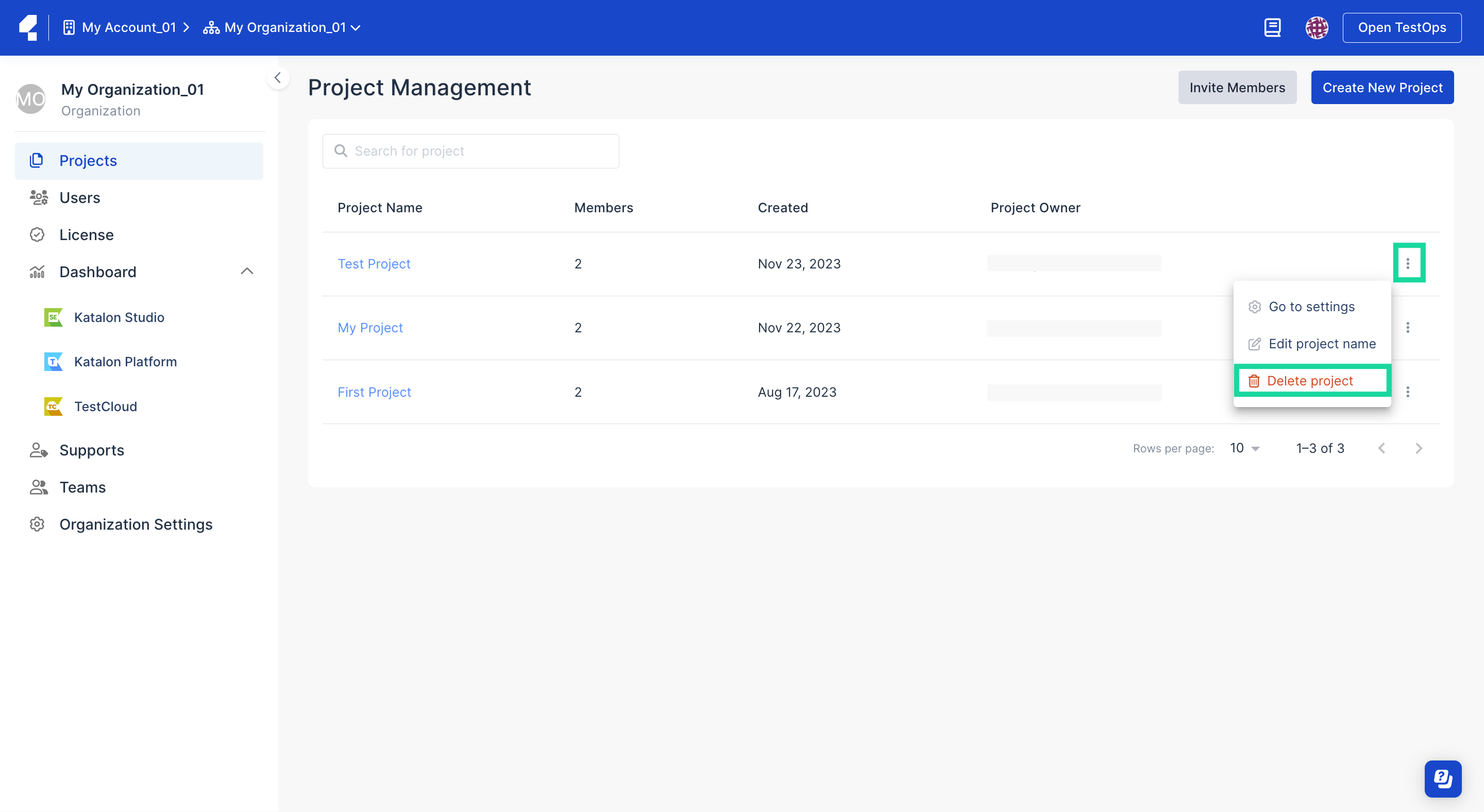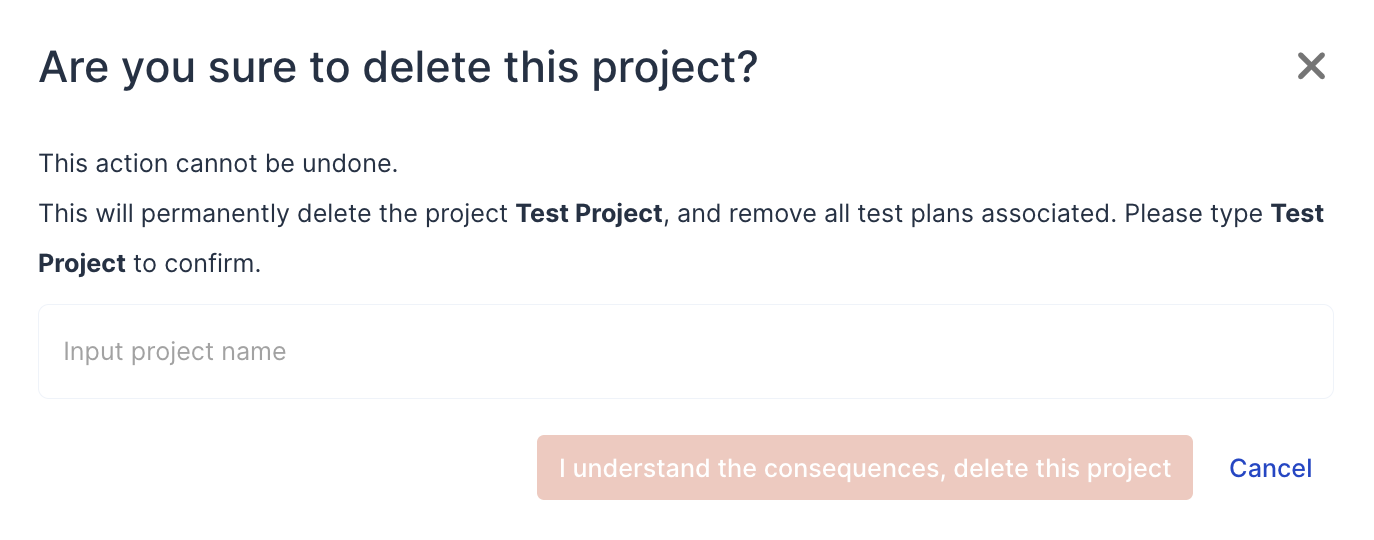Delete data
You cannot recover the deleted projects and executions. Delete them with caution.
Delete a project
You must be the Owner or Admin of your Project/Team.
Follow these steps to delete a project:
Delete an Execution
You must be the Owner or Admin of an Organization.
-
Go to your Project > Reports > Test Runs.
-
Click on the Extension icon of the Test Run you want to delete and choose Delete.

The Delete Execution box then pops up.
-
Click Delete to confirm your action.
After deleting, it might take a while for the Execution to disappear from the Test Runs list.
Delete multiple Executions
In Katalon TestOps, you can also delete multiple Executions at the same time by using the bulk selection feature.
-
Go to your Project > Reports > Test Runs.
-
Check the boxes (as shown below) to select the Executions you want to delete.

A new command row appears at the top of the Test Runs page after you check the boxes.
-
Select Delete.
-
Confirm your action in the Delete Execution popup box.
You have deleted your Executions.