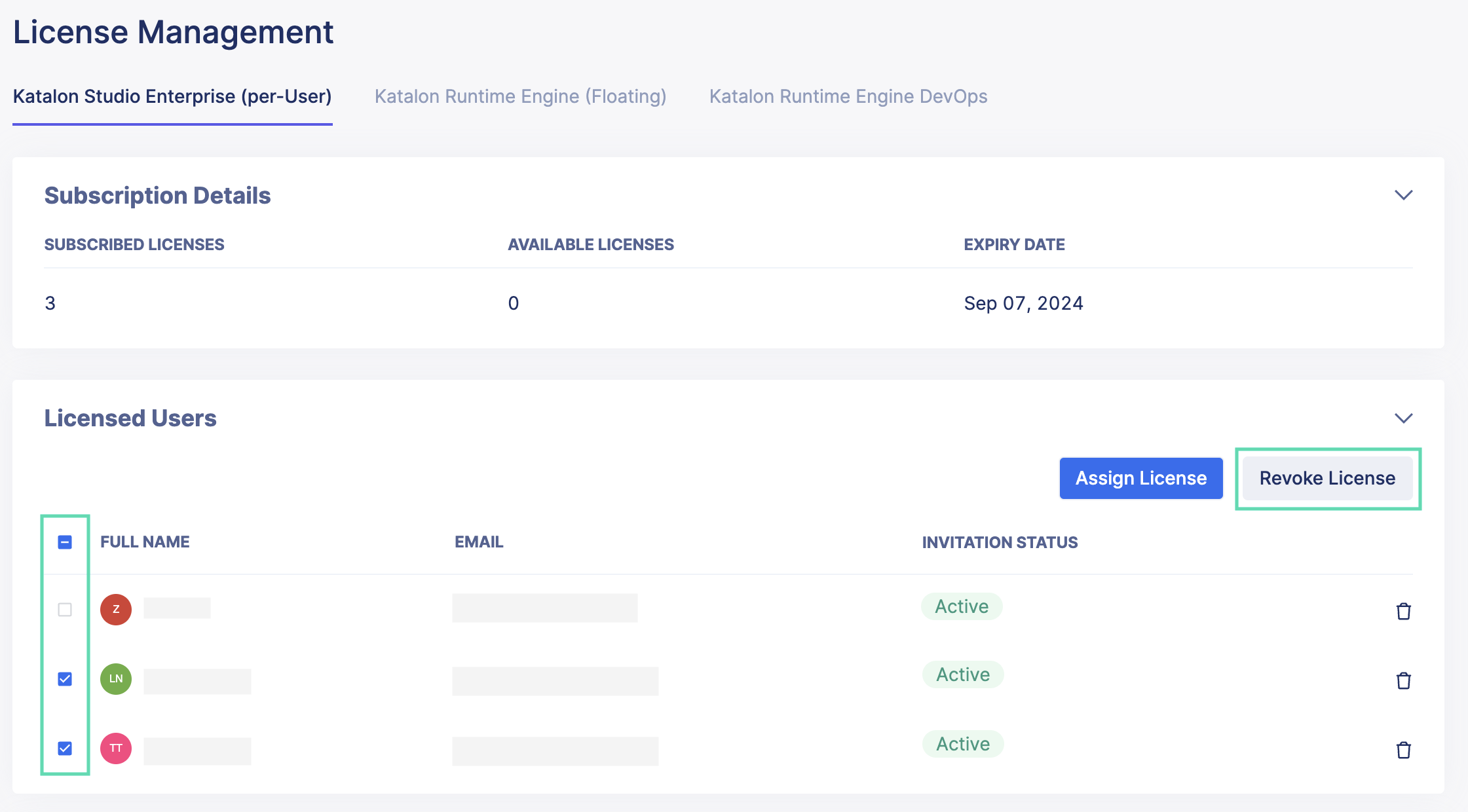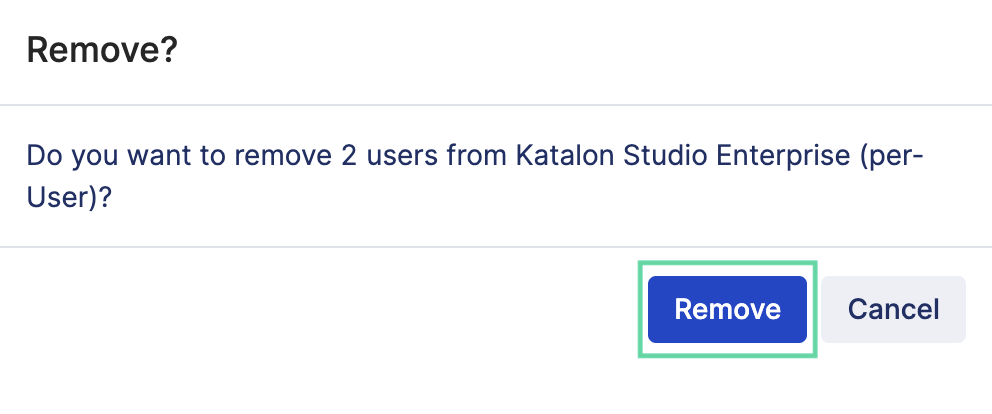Remove a License
- You must be the Owner or Administrator of your organization to access the License Management page. For further details on roles and user management, see: TestOps User Management.
On the License Management page, you can remove a Licensed User, a machine ID, or a license from a machine ID. To access the License Management page, do as follows:
-
Sign in to TestOps Admin and select your Account.
-
From the Account admin page, select your Organization.
Select License on the sidebar to open the License Management page.
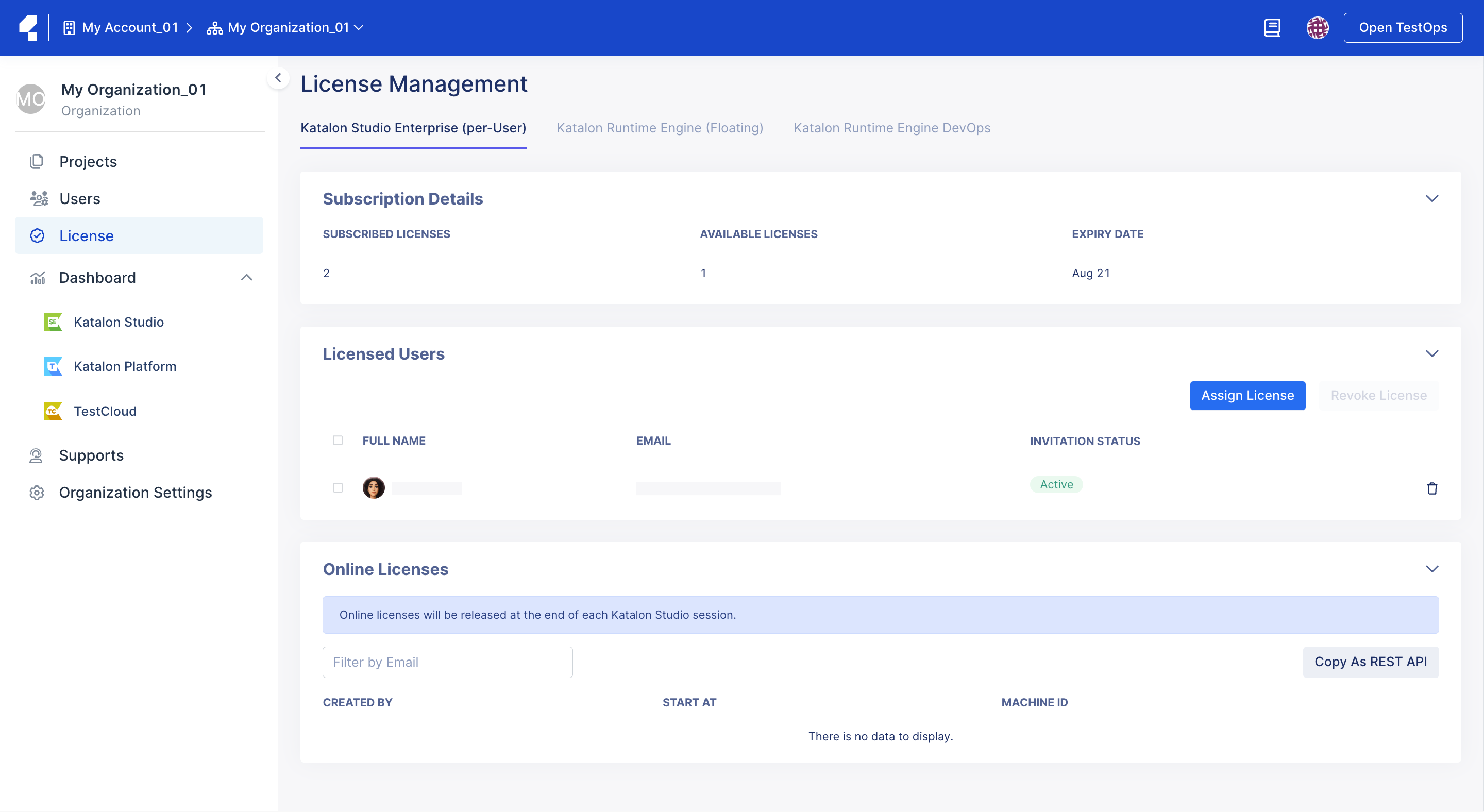
- Contact us at license@katalon.com if you need further help with your licenses.
Remove the KSE license from assigned user
You can remove a license to revoke a user's access to certain paid features. This step is only applicable to Katalon Studio Enterprise (KSE).
This action removes a license associated with a machine ID. The removed license is then available to be reassigned. The user who previously used the license is converted to a free user.
- The Owner or Admin of an Organization needs to ensure all of their users have a KSE license to avoid mixed free Katalon Studio and KSE licenses within an Organization. For further information, refer to the Free Offerings term in Terms of Use.
- By clicking Remove, you immediately terminate the current session that user is working on with their online licenses. Be cautious when exercising this step.
- Removing a Licensed User working with an offline license does not revoke the license.
To remove a Katalon Runtime Engine license, simply terminate the session currently using it. It will then be available for use again.
Remove a license
This action removes a license associated with a machine ID. This license is then available to be attributed again. The User that was using the license can still use the free Katalon product.
- By clicking Remove, you immediately terminate the current session that machine ID is working on in Katalon Studio. You should remove a license from a machine ID with caution.
Follow these steps:
-
Go to the License Management page.
-
In the Online Licenses section, click on the Trash bin icon of the machine ID for which you want to remove the license.
The Remove license box pops up.
-
Click Remove to confirm your action.
You can only remove Katalon Studio Enterprise's (KSE). For Katalon Runtime Engine (KRE), see: Manage Katalon Licenses.
Remove a registered machine ID
This action removes the license associated with a registered machine ID. This license is then available to be attributed again. The User who had their machine ID removed from the registered machine ID list can still use the free Katalon product.
Follow these steps:
-
Go to the License Management page.
-
Scroll down to the Registered Machines section.
-
Click on the Trash bin icon of the machine ID you want to remove.
The Deactivate Machine box pops up.
-
Click Remove to confirm your action.
- You can also remove machine IDs associated with a Licensed User by following this guide: Remove Licensed Users.